After reading this tutorial, you'll learn about DMARC record and how to set it up in your domain settings to improve your domain health.
Before you start setting up DMARC, make sure that SPF record --> and DKIM record --> are already set up.
Before configuring DMARC, DKIM and SPF should be working for at least 48 hours.
How to set up DMARC record -->
DMARC is an email authentication protocol used by email servers and providers for email security and authentication.
Reasons to set up DMARC:
If DMARC is not set up correctly, your emails might end up in spam folders or be blocked.
Setting it up properly will help protect your sender domain's reputation and improve domain health score.
By passing DMARC checks by the recipient's mail servers, you can authenticate your domain as a legitimate sender.
DMARC record explained
When you send emails from your domain, DMARC record allows receiving servers to confirm that your emails are properly authenticated with SPF and DKIM.
DMARC also sets rules for how recipients should manage email that fail SPF and DKIM checks. There are 3 options:
- "None": The receiving server accepts all emails. It tells the receiving side to take no action when emails fail SPF and DKIM check.
- "Quarantine": The emails that failed authentication are moved into a spam folder.
- "Reject": The receiving server rejects all emails that doesn't pass authentication.
Here's an example of a DMARC value:
v=DMARC1; p=quarantine; rua=mailto:dmarc-reports@example.com; pct=50
In this example:
v=DMARC1: indicates the default DMARC version.
p=quarantine: specifies that emails failing DMARC checks should be delivered to spam folders.
rua=mailto:dmarc-reports@example.com: sets the email address for receiving DMARC reports. Replace with your actual email address for receiving DMARC reports.
pct=50: sets the percentage of emails to which the DMARC policy should be applied.
How to set up DMARC record
Similar to SPF and DKIM, DMARC is included as a domain record in your domain's DNS settings.
Step 1: Create a new record in domain settings
To access domain settings, log in to your domain hosting account (this might be GoDaddy, Cloudflare, Namecheap, Google Domains, etc.
Find the section where you manage DNS records.
Create a new record and select TXT type.
If your domain provider is Namecheap:
- Log in to your Namecheap account.
- Open Domain list menu and choose your domain.
- Click on the Manage button next to your domain.
- Go to the Advanced DNS tab from the top menu.
- Click Add new record --> choose TXT record.
If your domain provider is Cloudflare:
- Log in to your Cloudflare account and select your domain.
- Go to the DNS tab.
- Click Add record --> select TXT type.
If your domain provider is Godaddy:
- Log in to your Godaddy account.
- Go to Domains page, select the domain and click Manage DNS.
- Click Add record --> select TXT type.
If your domain provider is Google Domains:
- Log into your Google Domains account.
- Choose the domain and click the Manage button next to it.
- On the left side menu, choose the DNS section.
- Click Manage custom records button.
- Click Add new record and select TXT type.
Step 2: Add DMARC parameters
Add the DMARC parameters to a newly created domain record.
In the Name or Host field, enter "_dmarc.yourdomain.com". Just replace "yourdomain" with your actual domain address.
In the Value or Content field, enter the DMARC value.
Click Save to update your domain settings.
How to check DMARC record
To confirm that your DMARC record is correctly configured and functioning, you can run a quick test within your email account settings.
It's best to do this after waiting for about 48 hours to ensure the changes have fully propagated in your domain settings.
To check your DMARC record:
Go to your email accounts list.
Find the email account linked to your domain and click Edit.
Scroll down to the Optional settings section and select the Domain health tab.
Click Check health.
Once the check is finished, you'll see the status of your DMARC record, along with other domain records.
Valid status means it’s set up properly. If there’s an issue found, click on the record to see a detailed description.
Read next:
Read the following guides to complete your domain configuration for better deliverability:
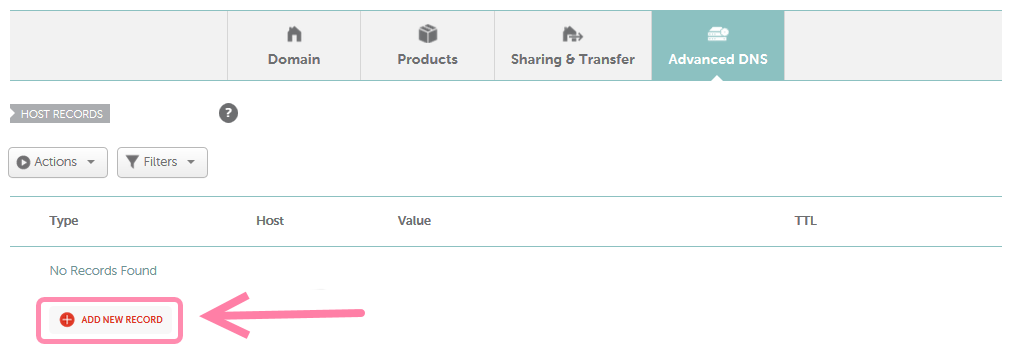
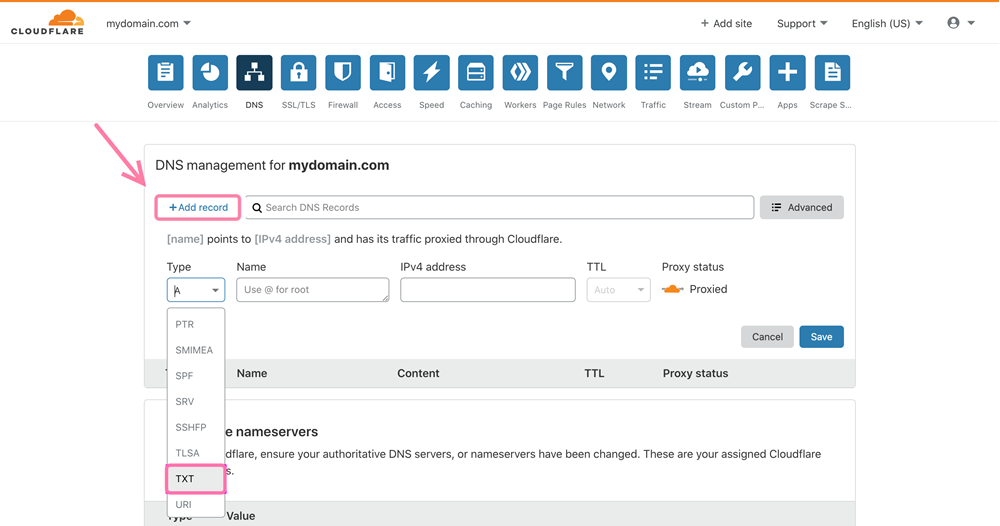

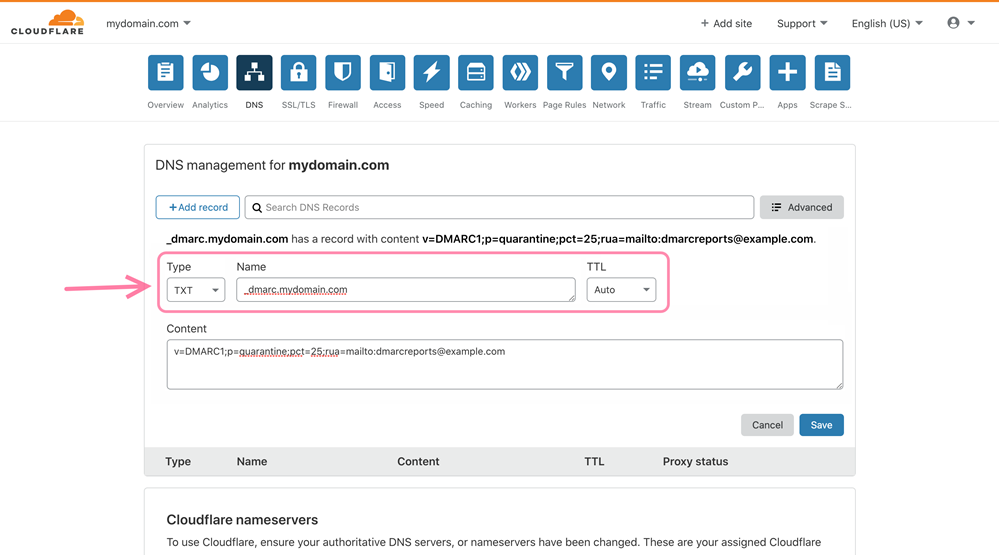
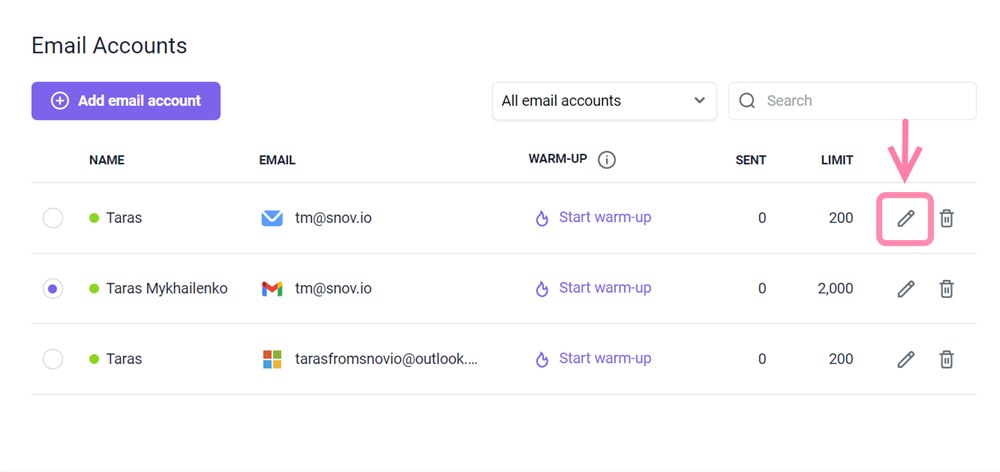
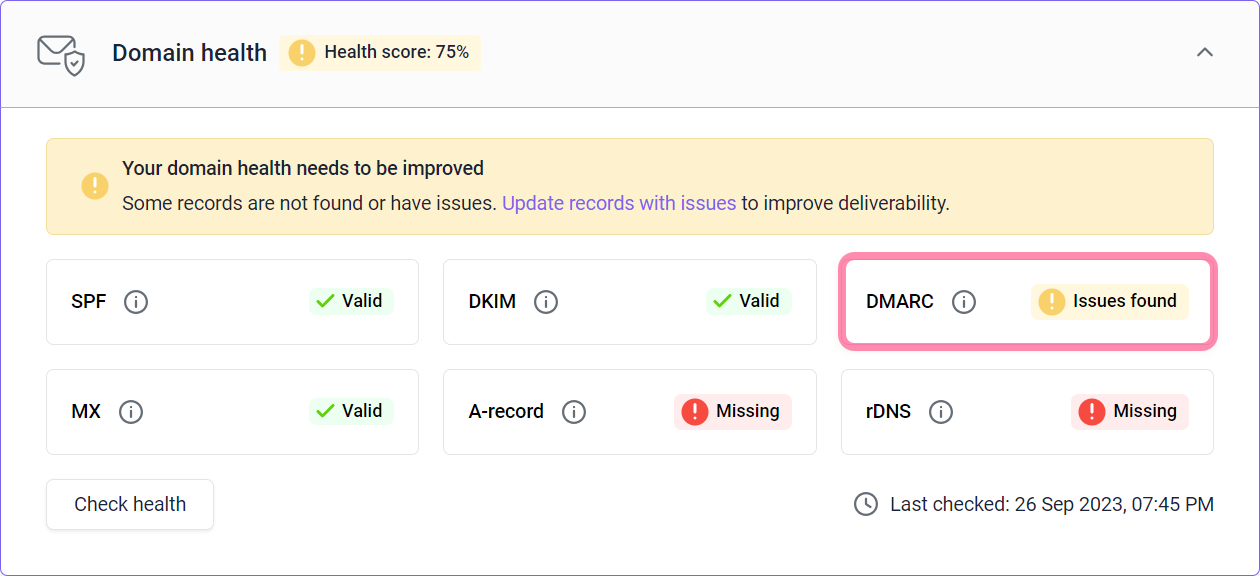


Sorry about that 😢
How can we improve it?