This tutorial will cover the functionalities of the Snov.io & PhantomBuster integration and provide guidance on how to set it up.
PhantomBuster helps you automate your LinkedIn outreach and build a database of prospects enriched with profile data and verified email addresses.
It works by running Flows and Phantoms, which represent automated actions and scenarios that Phantombuster performs on your behalf.
To power these actions and automations, Snov.io can provide you with additional email finder credits.
How the integration works
When you are configuring Flows and Phantoms, you have the option to link your Snov.io account with Phantombuster. This allows email enrichment to be done using credits from your Snov.io quota.
The following are some use cases and scenarios you can easily execute with Snov.io & PhantomBuster integration:
- find emails of your LinkedIn connections
- find emails of members of a LinkedIn group
- find emails of users who have commented on your LinkedIn post
- find emails and collect enriched prospect profiles from LinkedIn or Sales Navigator search results
Note: Snov.io & Phantombuster integration is available for premium accounts only.
1) Choose a Phantom or a Flow
Start by choosing a Phantom or Flow to use for the integration.
- Log into your PhantomBuster account
- Select Phantoms or Flows from the Solutions menu
You can use the following Flows and Phantoms as a part of this integration:
Flows:
- LinkedIn Connections to Emails
- LinkedIn Group Members to Emails
- LinkedIn Post Commenters to Emails
- LinkedIn Search to Emails
- LinkedIn Search to Profile Data
- Sales Navigator Search to Emails
Phantoms:
- LinkedIn Profile Scraper
- Sales Navigator Profile Scraper
For the purpose of this guide, we'll showcase the LinkedIn Profile Scraper phantom.
Click Use this Phantom to start the set up.
2) Connect to LinkedIn
To automate actions on your behalf, PhantomBuster connects to your LinkedIn account.
For that, you need to have PhantomBuster’s extension installed.
Click on the Connect to LinkedIn button once you have it installed.
Click the Save button to go to the next step.
3) Set up the automation settings
As we move forward, let's provide input to the Phantom and configure its settings:
- Profiles to scrape:
Prepare a Google Spreadsheet or a CSV file containing a list of LinkedIn profile URLs.
Insert the URL of a Google Sheet or a CSV file to Your profile URLs field.
Click the Save button.
- Behaviour:
Specify the number of profiles to scrape per launch per Phantombuster's recommendations.
Click the Save button.
- Email discovery:
While setting up your Phantom, you can pair up your Snov.io account as an email finder service.
Choose Snov.io from the Select your email discovery service drop-down menu.
PhantomBuster will need your permission to access your Snov.io credit quota via API:
- Go to your API credentials page.
- Copy API User ID and API secret
- Paste them into the Phantom and click Save.
4) Set up launch settings
Choose the condition to launch your Phantom.
Click the Save button.
5) Launch the automation
Click Launch Phantom to run it.
Wait until input processing is finished and click Download CSV to collect results.
With the data you collected, you can now import it to Snov.io and build a personalized email sequence.
Contact us if you have any additional questions. We are here to support you! 🙂
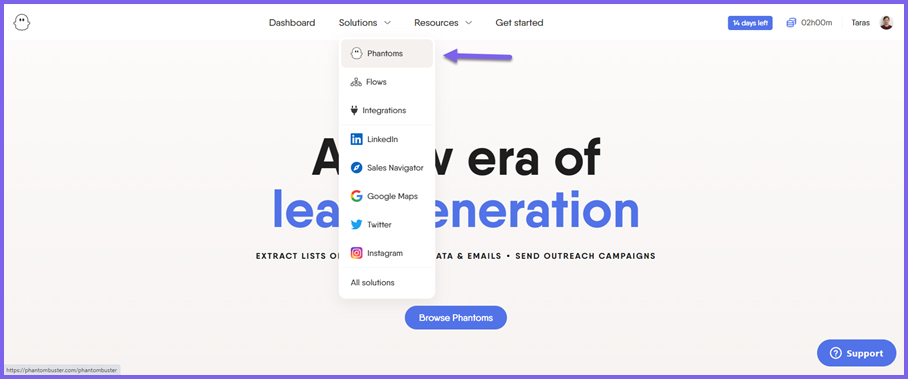
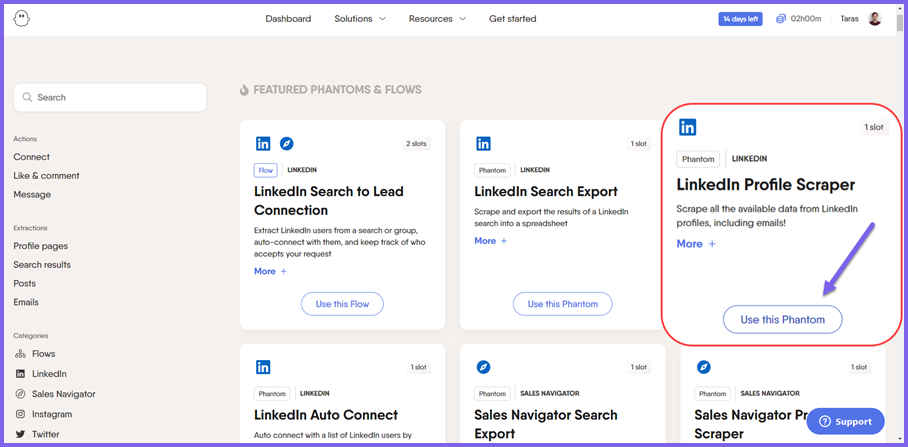
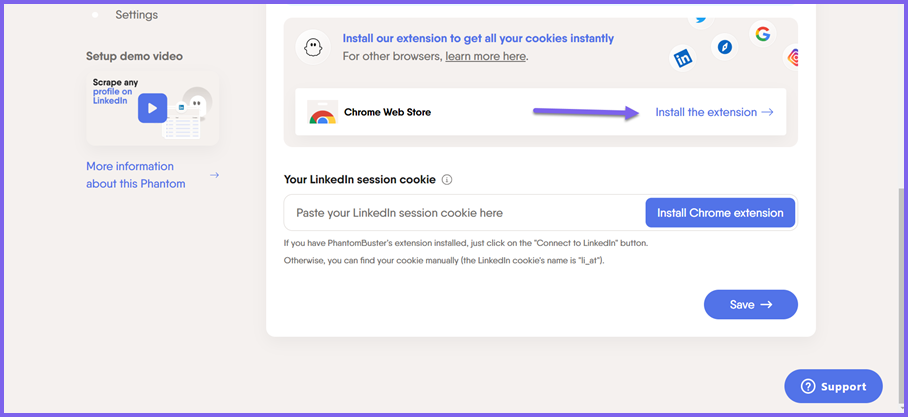
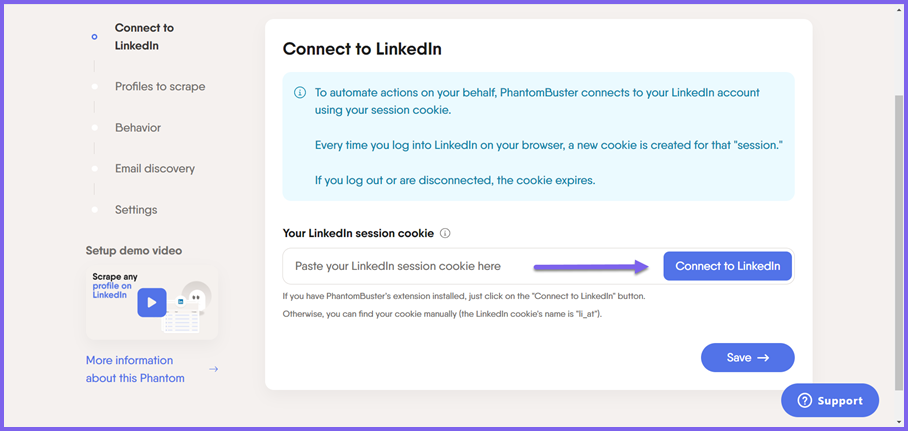
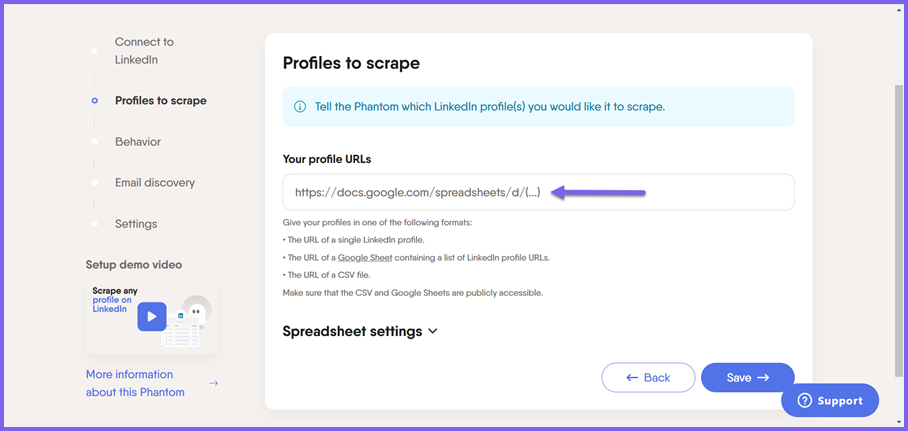
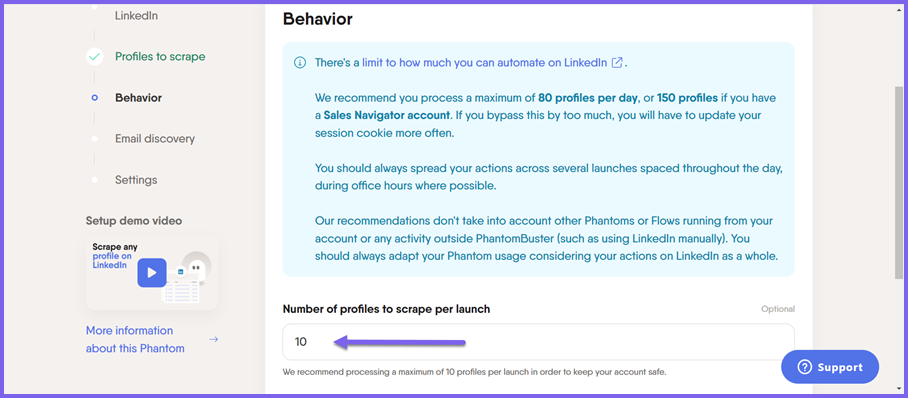
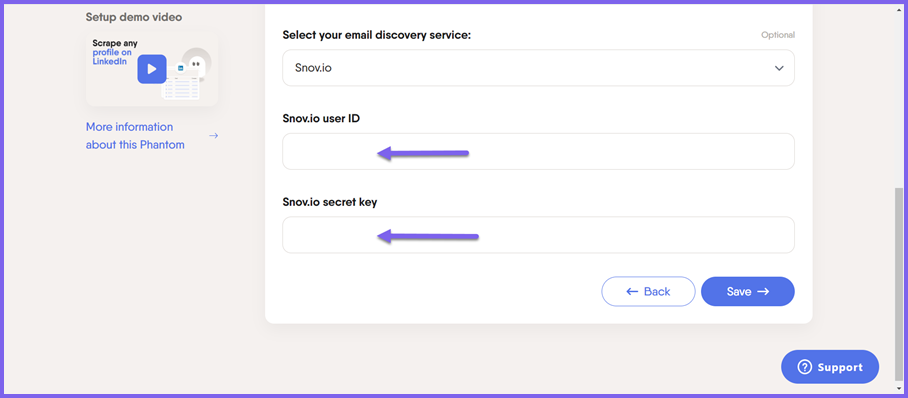
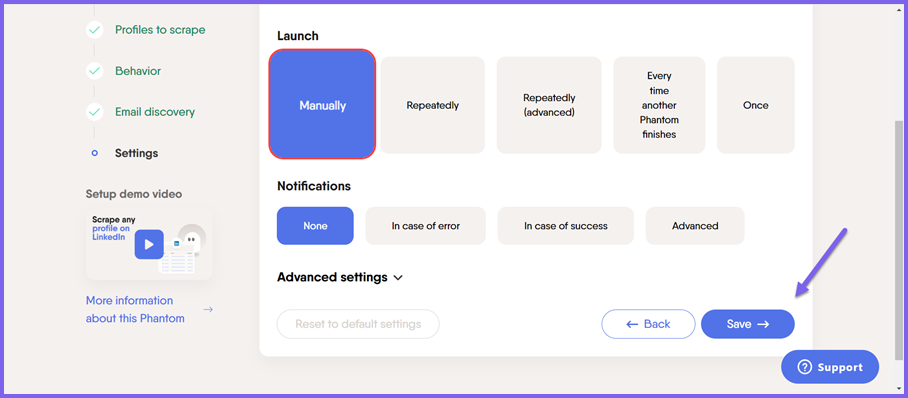
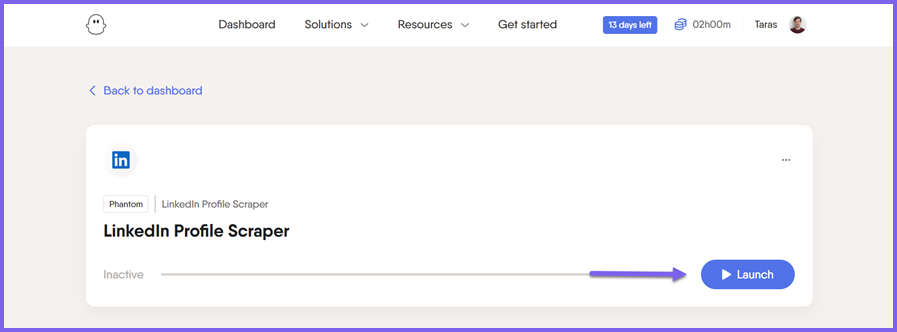
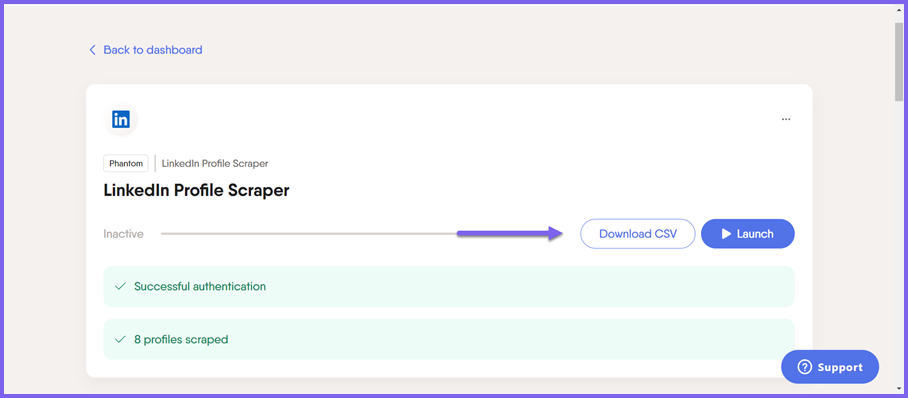

Sorry about that 😢
How can we improve it?