This article will teach you how to pin any of your Snov.io extensions, such as the Email Finder or LI Prospect Finder, to the toolbar for easy launch from your Chrome browser.
Before you start, install LinkedIn prospecting extension and Email Finder extension.
Once you install any of our Chrome extensions, you can pin them to the Chrome toolbar, making sure they're always visible in your browser.
This will allow you to quickly and easily access the required extension while browsing through different lead sources.
To pin your extension, follow these simple steps:
Step. 1: Click the puzzle icon in the top right corner of your browser.
A window containing all your Chrome extensions will open.
Step. 2: Click the pin icon next to the Snov.io extension you wish to attach to the toolbar.
Step. 3: Ensure that the extension icon has been pinned to your toolbar.
Once your extensions are pinned, you can launch them whenever needed by clicking the icon on the top toolbar.
Read next:
How to collect emails online using Email Finder extension
How to track email opens and clicks in your Gmail
How to collect prospects from LinkedIn using Chrome extension

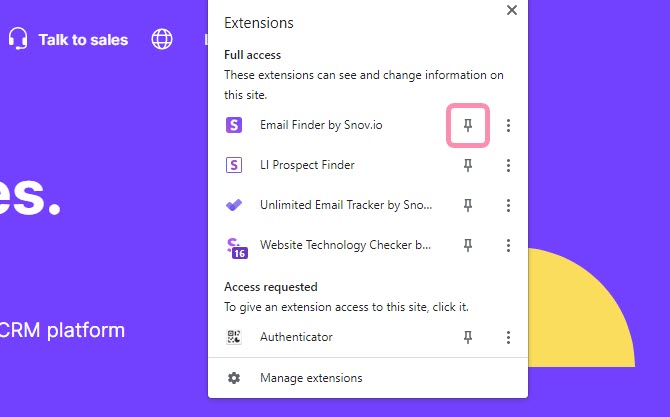


Sorry about that 😢
How can we improve it?