In this article, you'll get an actionable list of steps to minimize the number of delivery errors in your email campaigns.
Step 1: Verify your list and remove yellow (risky) emails -->
Step 2: Lower your sending limits -->
Step 3: Pause email tracking or set up custom domain -->
Step 4: Check domain health and email placement -->
What is a bounce rate
The Bounce rate, as indicated in your email campaign statistics, means the percentage of emails that failed to reach recipients' mail servers due to delivery errors.
It's crucial to monitor this metric, as a high bounce rate can affect account's your sender reputation and campaign results.
To protect your sender reputation, Snov.io applies an automatic pause on your email campaigns if the bounce rate for the last 100 emails sent reaches 15%.
How to reduce bounce rate
Delivery errors may happen for various reasons, such as issues with email address, exceeding your provider's daily limit, using tracking features, or a bad domain health.
Below we'll outline the recommended steps for lowering bounce rates and improving the results of your campaigns.
Step 1: Verify your email list and don't send to risky emails
A high amount of Unverified emails or emails with an Unverifiable status (yellow) in your list increases the chance of delivery errors.
These emails have higher deliverability risks.
Action Required: Verify your list and make sure that you don't send to emails marked as yellow.
In your campaign settings, check the Do not send to parameter in the (2) Prospects stage. If activated, the campaign will automatically exclude risky emails from your recipient list.
Step 2: Adjust email account settings
If you use Google Workspace, make sure your email is set up with an SMTP connection. It gives you access to advanced email account settings for better performance.
Learn how to connect your Gmail via SMTP →
Action Required #1: Lower your daily sending volume to 50-100 emails
This step is recommended to make sure you stay within your provider's daily limit.
To do it, open the Email accounts page. Click on the Edit icon next to the account you use in your campaign.
Scroll below and find the Optional settings section.
In the Daily sending limit tab, edit Messages per day number.
Begin by sending 50-100 emails per day and gradually return to your normal volume once you see that your bounce rate is below 5%.
Action Required #2: Set up longer intervals between each email
To make your email sending appear more natural to providers, activate the Random delay between emails option and set it for 300-600 seconds or more.
To send 100 emails with a 5-minute interval between each, it will take around 8 hours.
Step 3: Disable tracking or configure custom domain
Tracking lets you to analyze campaign metrics and monitor lead engagement, yet it may also affect email deliverability.
Action Required: If your bounce rate hits 15%, consider disabling tracking within your campaign settings.
For sequences that require tracking to activate conditional triggers, add a custom tracking domain to your sender account. This helps minimize potential delivery issues.
Set up a custom tracking domain to track opens and clicks safely →
Step 4: Check domain health and email placement
To identify any other potential issues with your email sending setup, you can use our specialized tool.
It helps you troubleshoot your domain's DNS settings, email content, and other factors that may cause delivery errors.
You can create tests for your sender email accounts and see personalized tips to fix identified issues.
Run deliverability check here -->
If you have a question that we haven't covered, feel free to reach out to our Customer Care team. You can contact us at help@snov.io or through live chat. We're here to help you!
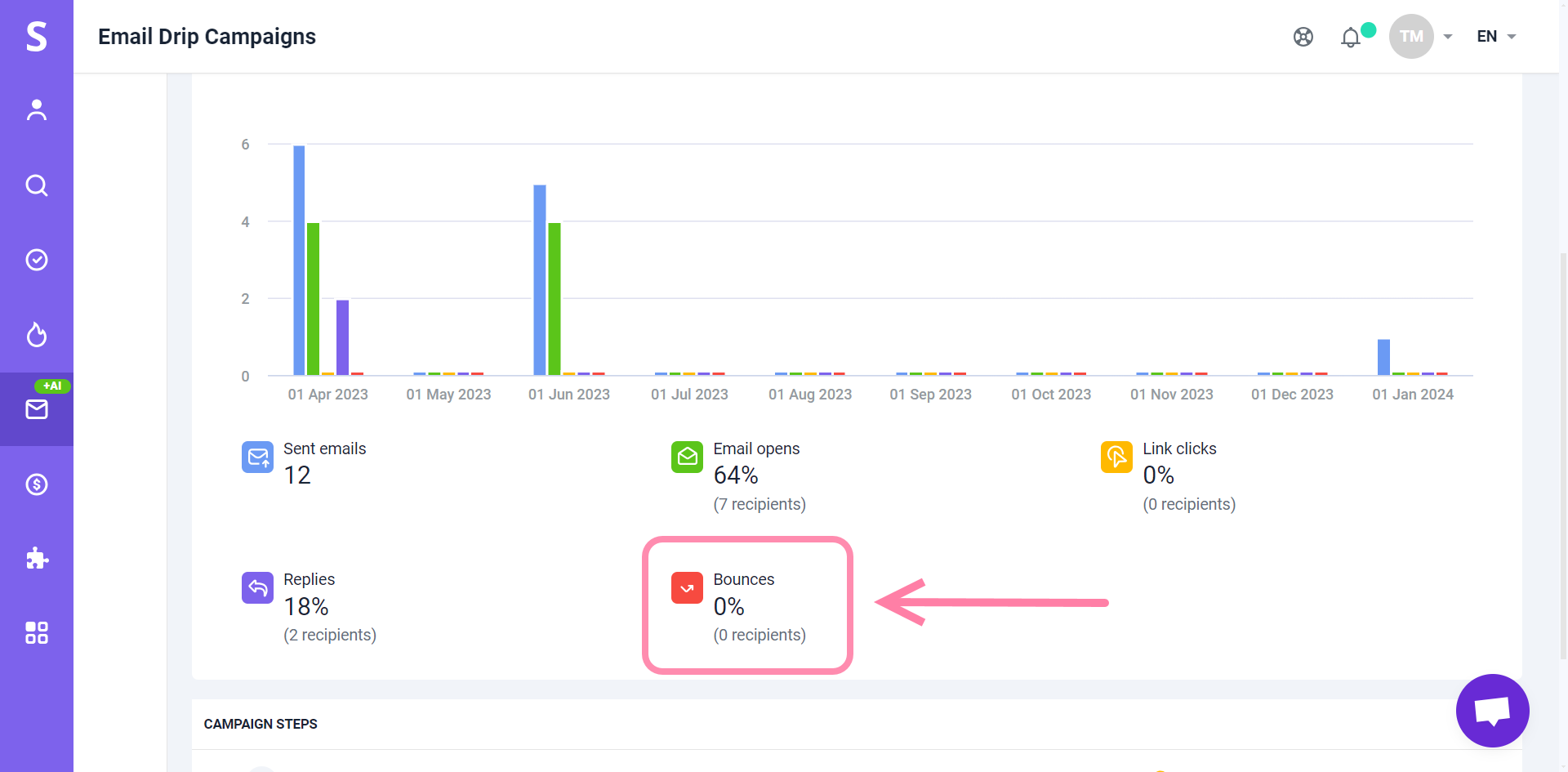
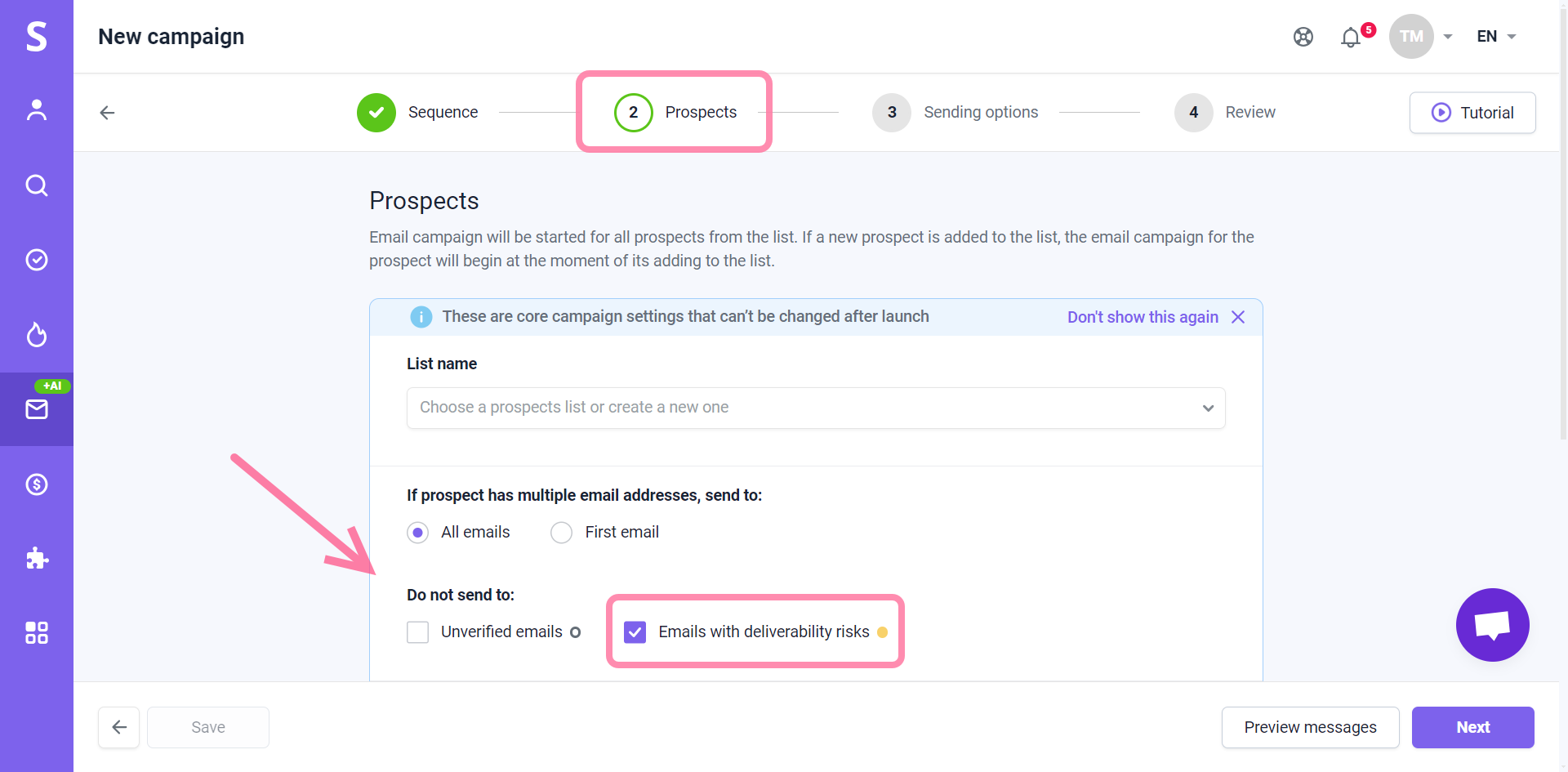
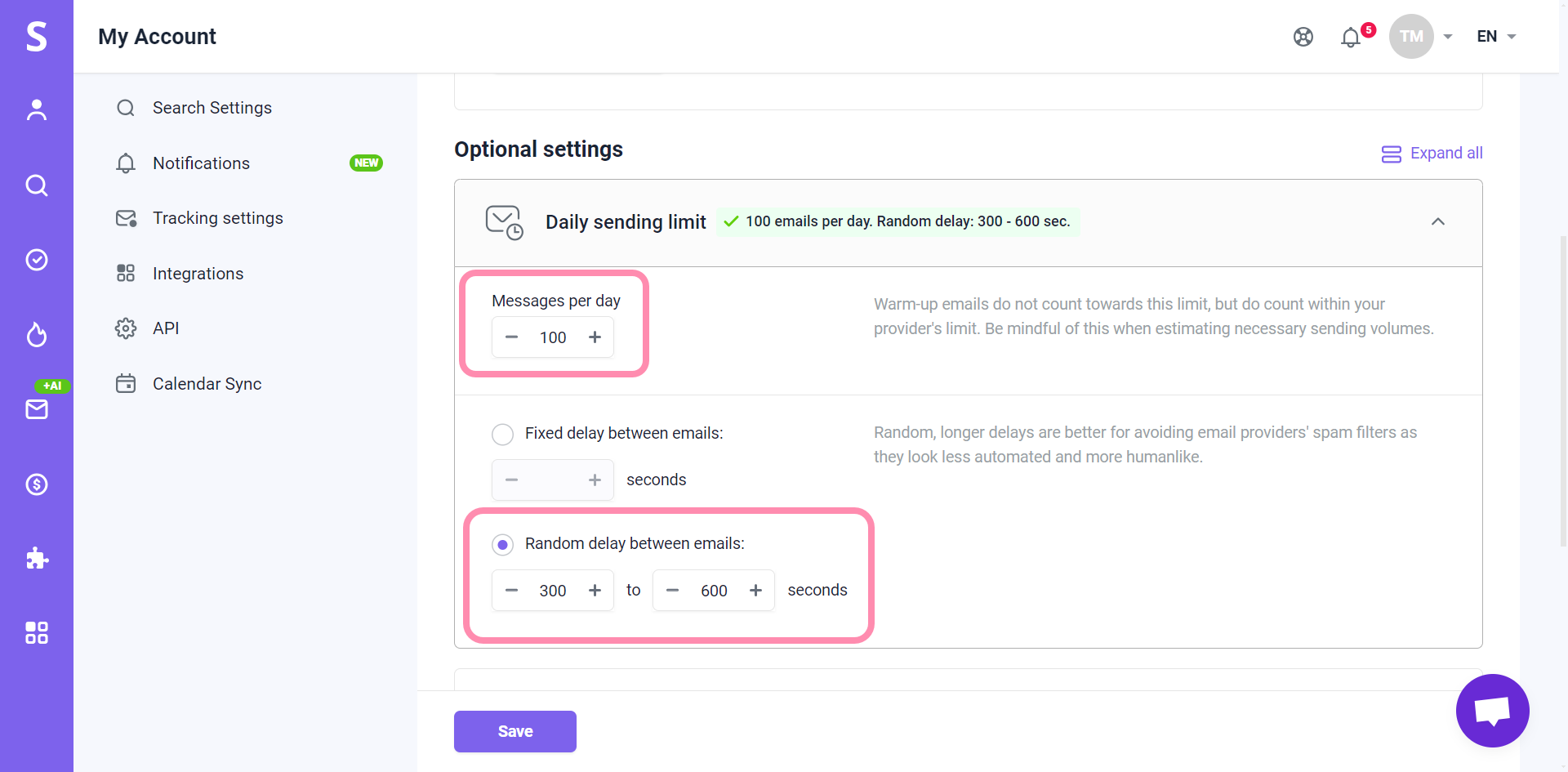
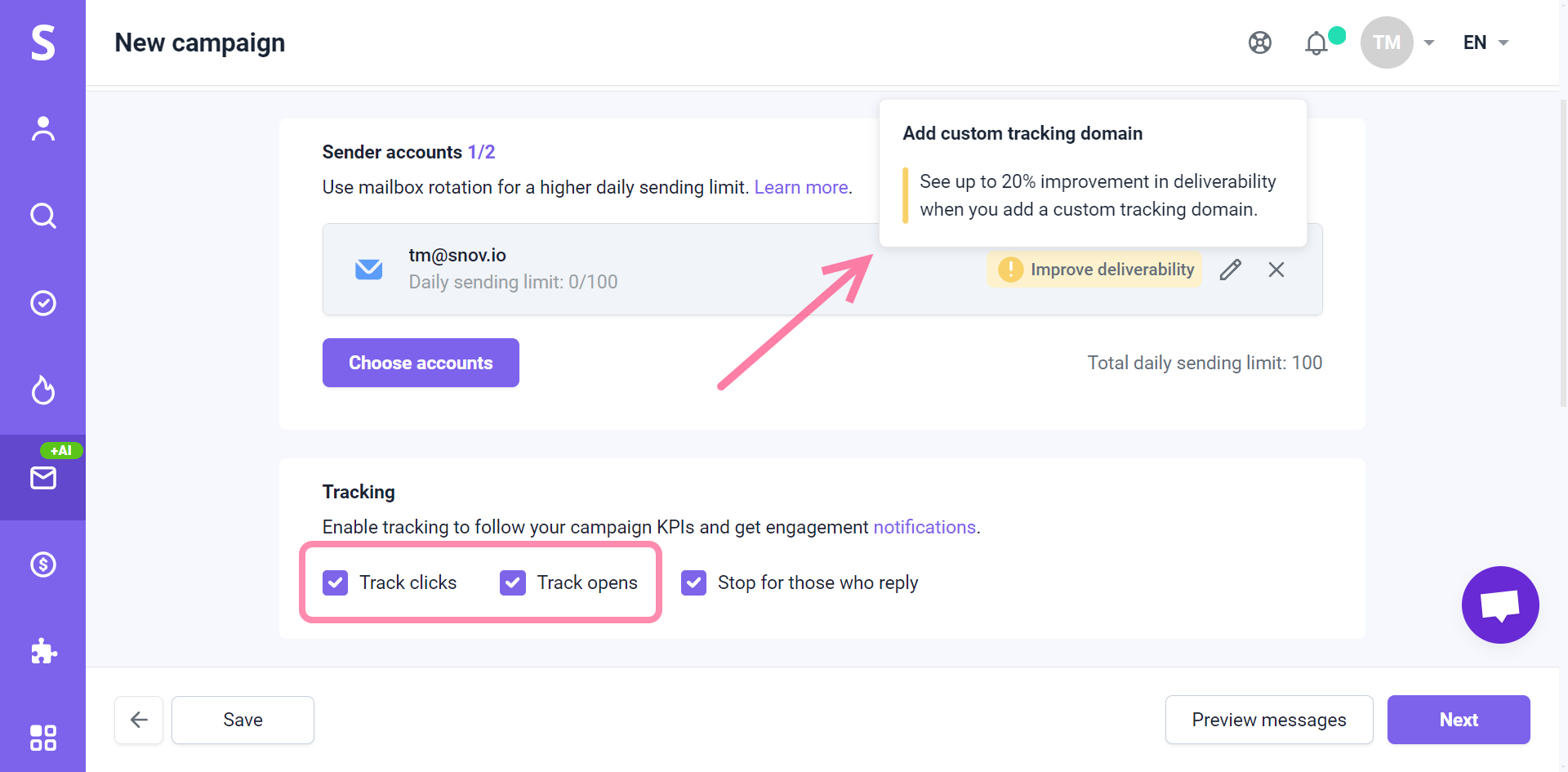
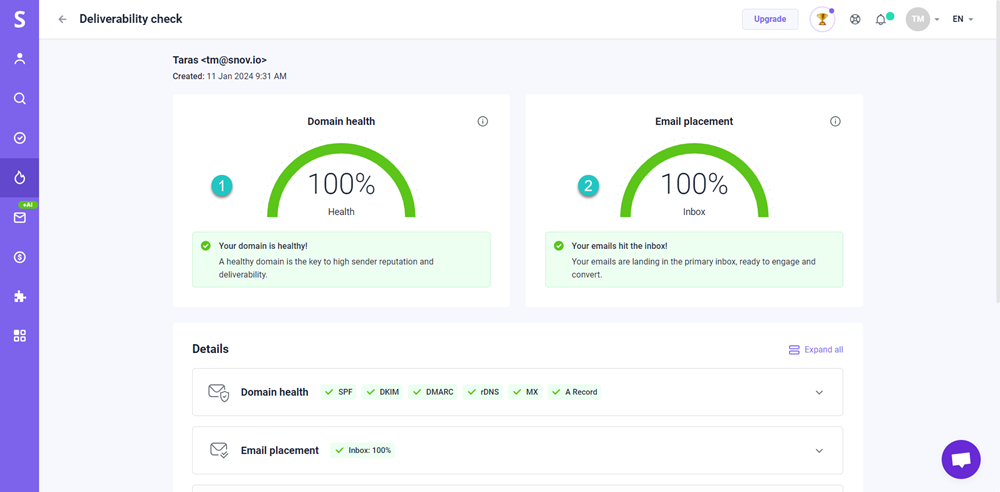


Sorry about that 😢
How can we improve it?