After you’ve created and launched your campaign, you may want to make adjustments to your email content or campaign settings to optimize its performance.
Below you'll learn in detail about what is allowed to edit in your campaign mid-way through and what its't.
What you can edit in an ongoing campaign
After pausing an ongoing active campaign, you can edit the following elements:
Email contents: you can change a subject line, email appearance and text, add or remove images/attachments/links/email variables.
Email sequence:
- A/B testing: you can add, edit, or pause email variants.
- Trigger: you can change the condition for a trigger. Learn how triggers work here.
- Delay: you can change the waiting time between sequence emails.
- Add elements at the end of the sequence: you can add new elements after the last element to extend your sequence.
After you add a new element after the last element, recipients who have completed the sequence will receive a new element.
Please note: adding new elements in-between of the sequence or deleting the last elements to replace them with others isn't recommended as it may break your sequence flow.
Sender account: you can change the email account attached to a campaign.
Please note: after changing the sender account, replies to emails sent from previous sender account won't be detected.
Campaign schedule: you can change the timeframe for sending your campaign emails.
Tracking settings: you can enable or disable open and link tracking.
Please note: If you disable link or open tracking, conditional triggers in your sequence will resolve to a No path by default.
Missing variable scenario: you can change how the campaign will act if your prospect is missing variable information.
Choose the Send it to the To check list option to manually add missing data. Or select the Send campaign anyway option to use a fallback instead of a missing data.
What you cannot edit in an ongoing campaign
In an ongoing active campaign, you cannot edit the following parts:
- recipient list: it's not possible to change a prospect list in an active campaign. If a new prospect is added to the recipient list, the email campaign for the prospect will begin from the first email.
- Do not send to unverified or unverifiable emails: it's not possible to enable or disable this option after starting a campaign.
- delete sequence elements (Email, Delay, Trigger) which contain active recipients: sequence elements that have already reached your recipients should not be deleted.
- change order of sequence elements: maintain sequence flow by letting it run in the order you originally designed it. Create a new campaign if you want to change the order of emails.
Make sure to click the Save button after making changes. All changes in different parts of the campaign will be applied to all future emails after saving and resuming it.
To edit your active campaign:
 Pause your active campaign
Pause your active campaign
You can edit your active campaign only if it’s paused.
- Go to All Campaigns page
- Click the campaign you want to edit
- Click the Edit icon
- Click Yes in the pop-up window to confirm
The other way to pause your campaign is to:
- Click the three dots menu next to a campaign (1)
- Select Pause campaign (2)
- Choose the Edit option.
 Reactivate the campaign
Reactivate the campaign
Once you finish editing your campaign, review the changes you've made and click the Start button to reactivate it.
Have more questions? Feel free to contact our support team via live chat or at help@snov.io.
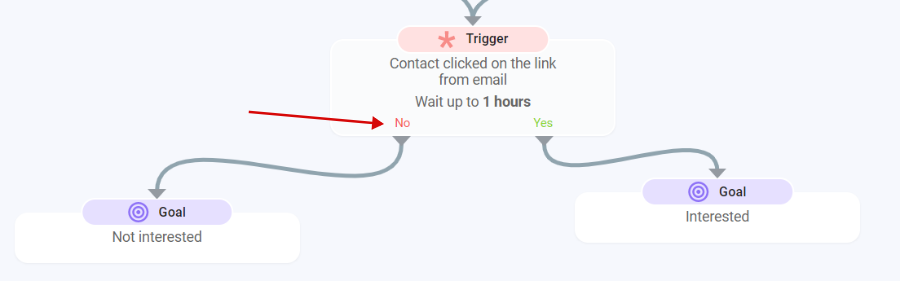

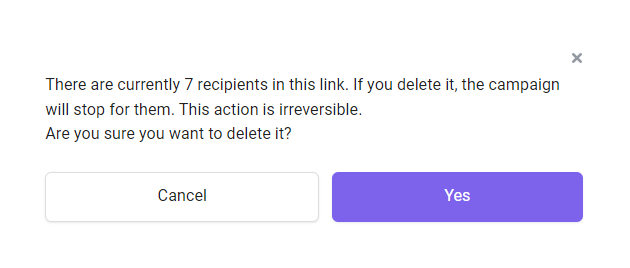
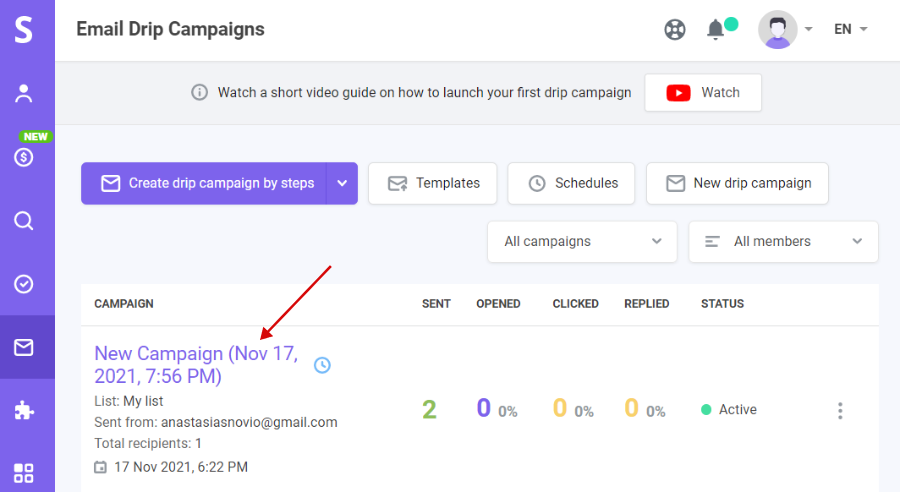
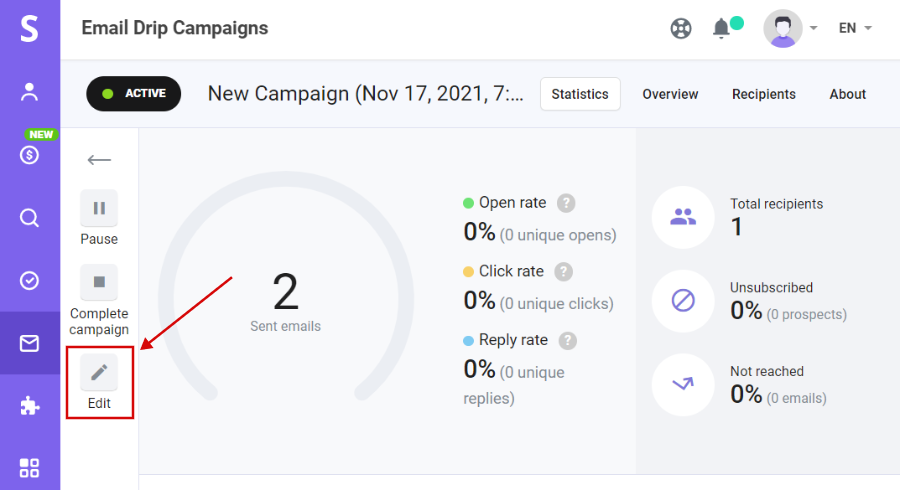
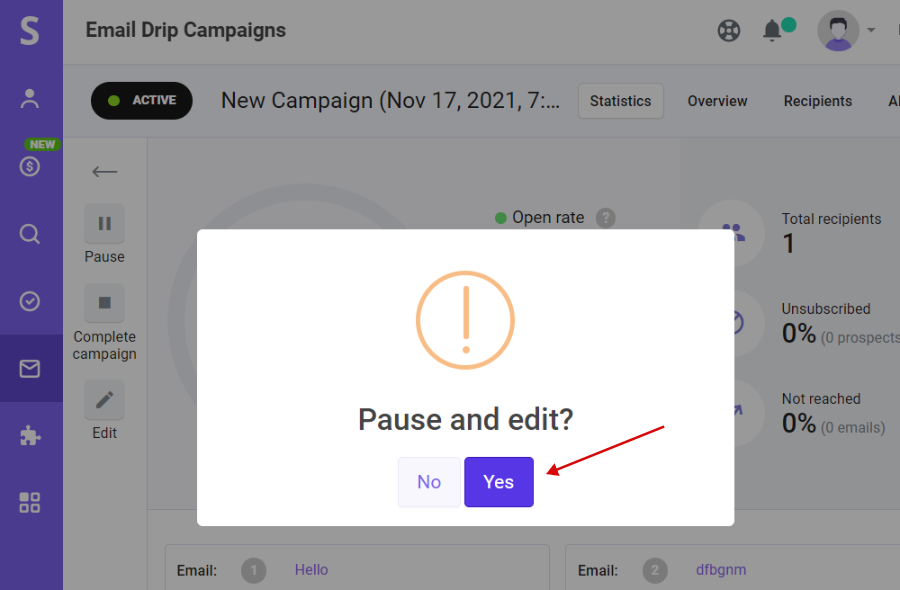
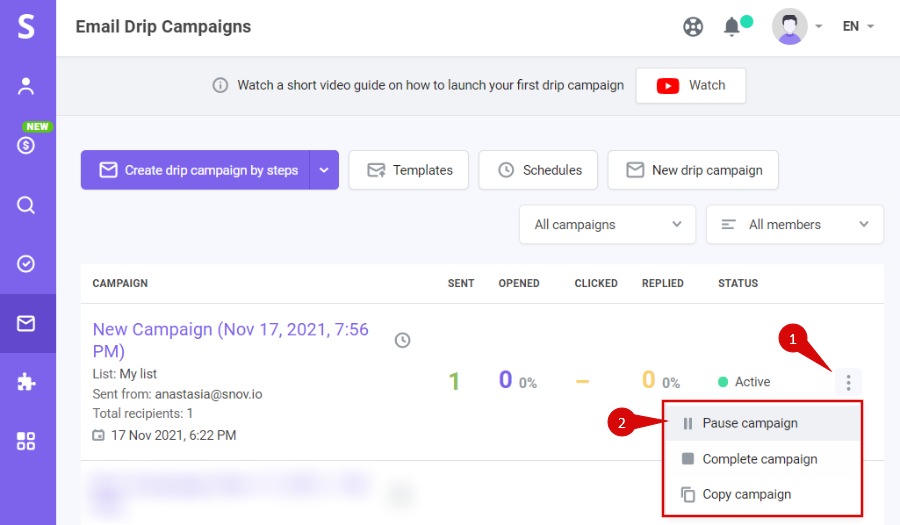
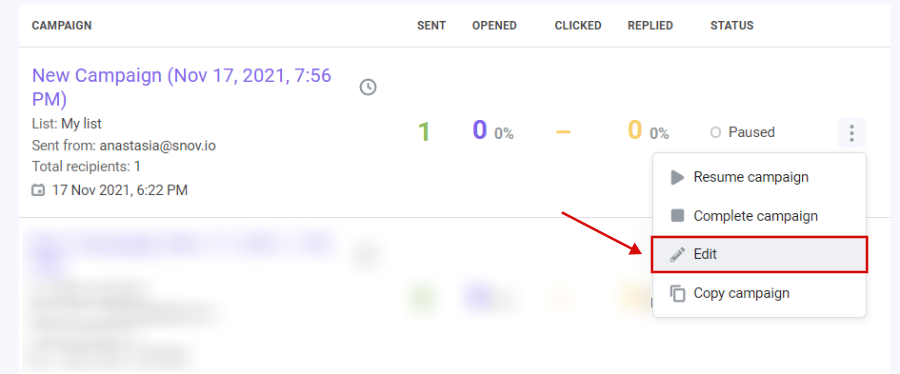
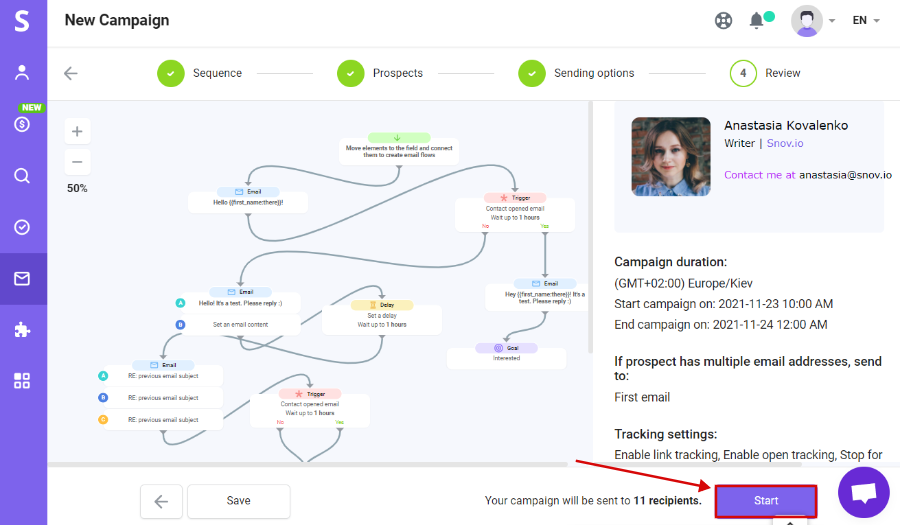


Sorry about that 😢
How can we improve it?