In this article, you will find out how to add a fallback text to your variables and how fallbacks work.
TL;DR: In campaigns created earlier, you may notice that your variables appear as plain text with format {{first_name:FALLBACK}}.
To add a fallback in older campaigns:
Delete the word "FALLBACK" from a variable and type in the text that will be used if we can't find the necessary data in the prospect's profile. e.g. {{first_name: friend}}.
If you don't want to use a fallback, delete the word and keep the default variable format: e.g. {{first_name}}.
In new campaigns, valid variables are displayed as a highlighted icon . Read more on email variables here.
How fallbacks work
Using fallback text, you can assign a fixed value to a variable for cases when a required piece of information is missing in the prospect’s profile.
If there is no fallback, a variable will be replaced with a blank space in your email content.
For instance, if you use a variable and some prospects don't have a first name on their profile, but you still don't want to send an email with a blank space, you may want to use a fallback to fill in the gaps.
So, whenever the prospect's profile lacks particular data necessary for a variable, fallback text fills in the blanks with a fixed value that you add before sending a campaign.
Before we proceed:
If you don't have variables in your email yet, here's a quick explainer on how to add it:
- On the sequence editor page, drag & drop an email element to the field
- Click the email element to open an email editor on the right
- On the email editor toolbar, click the curly braces and select a variable to add
How to add a fallback
To add or edit a fallback:
- Click the variable icon
- Type in the fallback text in the pop-up window
- Click Save
A valid variable with a fallback is displayed as follows: .
In the above example, when the email is sent, the recipient with no data in the First Name field, will receive an email with “friend” as a fallback text for the {{first_name}} variable.
Have more questions? We’re here to help at help@snov.io or live-support chat.
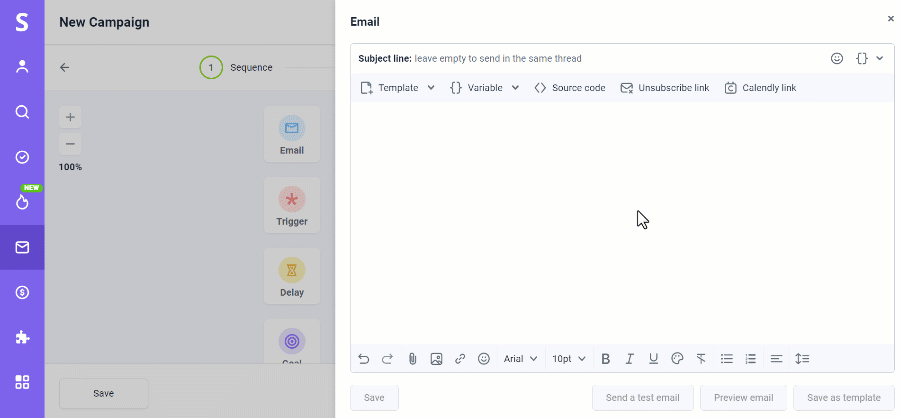


Sorry about that 😢
How can we improve it?