Linked Helper 2 is a LinkedIn automation tool that helps grow your network, set up smart message sequences, and manage your contacts. It's a separate desktop application that works locally on your personal computer.
By combining it with Snov.io, you can extract emails of people outside your network and then easily save the addresses to CSV files.
Here are the instructions on how to integrate Snov.io with Linked Helper 2.
Step 1. Go to Linked Helper 2 application.
Download the Linked Helper 2 application on your computer if you haven't already.
Add your LinkedIn account and click the Open button to get started. The subwindow with your LinkedIn account will open.
Step 2. Create a campaign.
Now create a new campaign by clicking the Create new button in the Campaign section on the left panel.
Fill in the campaign name, choose the People option, and select the Visit & Extract Profiles template.
Please note that Snov.io works with the abovementioned settings only.
Step 3. Add your Snov.io API credentials.
In the Workflow tab of the freshly created campaign, navigate to the Advanced settings (1) and enable Extract emails from Snov.io for contacts out of my network option (2).
Then fill in your API User ID and API Secret (3). To do this, click Where can I find my Snov.io credentials to get redirected to your Snov.io account. Make sure you are logged in to your account.
In your Snov.io account, navigate to the Integration menu on the left panel (1) and click All Integrations (2). Find the Linked Helper integration and click Connect (3).
There, you'll see your API credentials. Copy and paste them into Linked Helper.
Step 4. Search for contacts.
Now you are ready to perform a search. Click Add on the left panel and choose the source you want to collect profiles from in the drop-down menu. You can extract emails from LinkedIn, Sales Navigator, Recruiter, etc. Let’s find emails on the Search page.
Filter your search by the position, company name, location, etc., and select the Collect from current page option near the campaign Queue.
Emails will be collected from the current page, then the search will go on to the following pages until you click the Start campaign button.
Once the campaign is launched, Linked Helper 2 will collect LinkedIn profiles by visiting in-page and mimicking human behavior.
Please note that Snov.io uses the Add names to find emails API method for searching the email addresses. We charge 1 credit for every valid or unverifiable email. We do not charge for email addresses that we haven't found or email addresses that you have previously found. Check more information about our API here.
Step 5. Check the extracted profiles.
When the profiles in the workflow are successfully processed, click the Successful button in the sub-list of the campaign to see the list of the profiles that were visited. Here you can check the provided information, including the email address found by Snov.io.
Step 6. Save profiles in the CSV format.
Now you can save the list of the extracted contacts in the CSV format. Select the contacts you need and click the Download button.
Select the delimiter (Google Sheets or MS Excel):
Now you can comfortably check your leads in the downloaded file and process them as you wish.
Check out our video tutorial on how to set up Snov.io & Linked Helper integration to increase lead generation.
Contact our support team if you have any additional questions on Snov.io API.
If you have questions on drip campaigns via Linked Helper or need assistance, please contact the Linked Helper support. It can be done in the 'Ask for support' section.
Learn how tо find leads on LіnkedІn with LI Prospect Finder extension in this Knowledgebase article.
To generate more leads and get the contact details of your 2nd and 3rd connections on LinkedIn, check out this article.
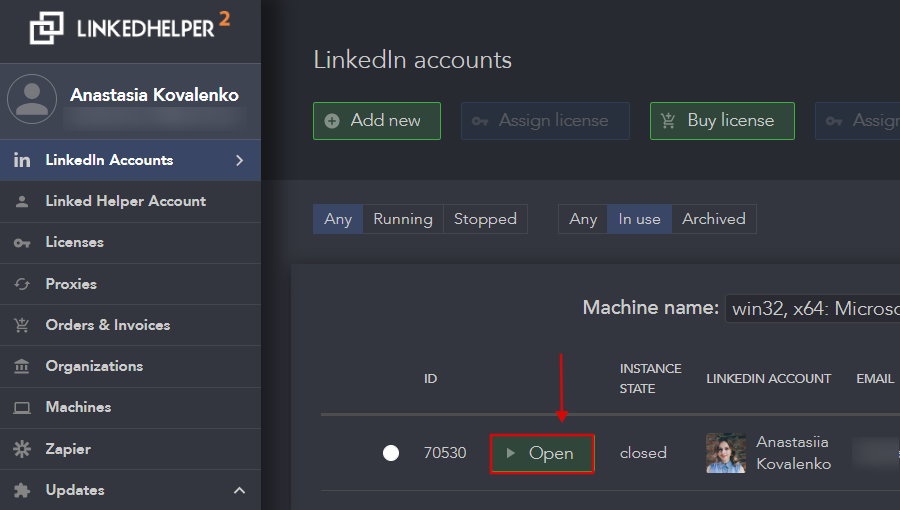
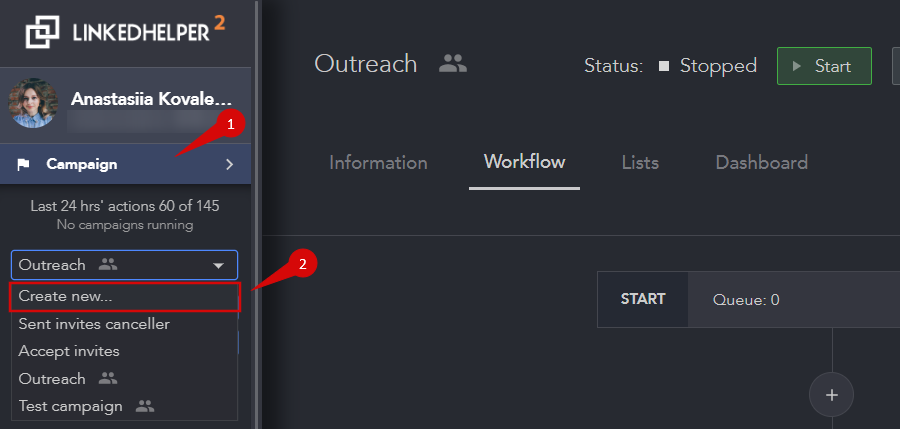
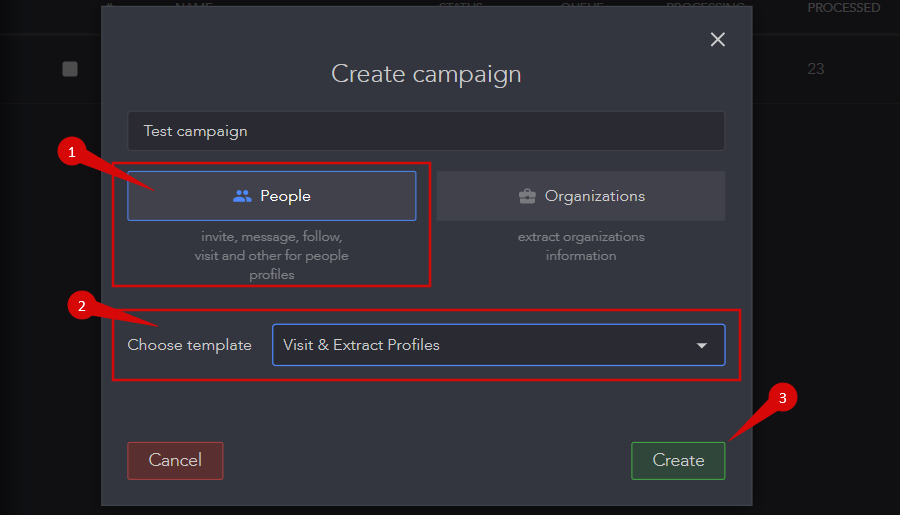

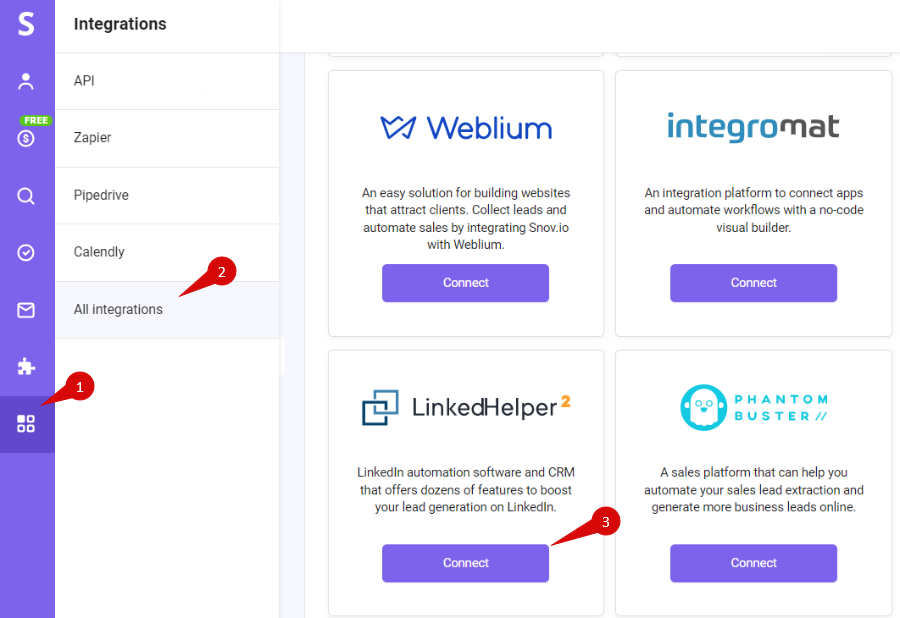
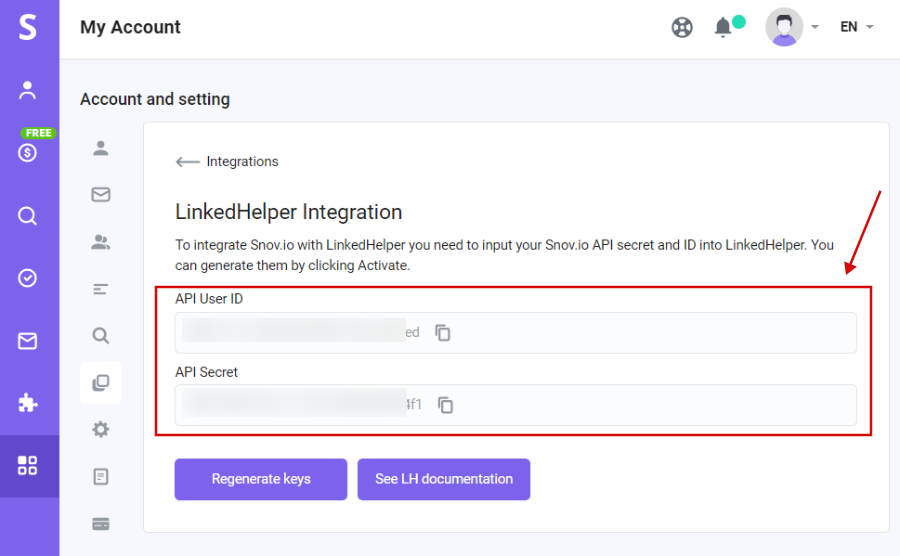
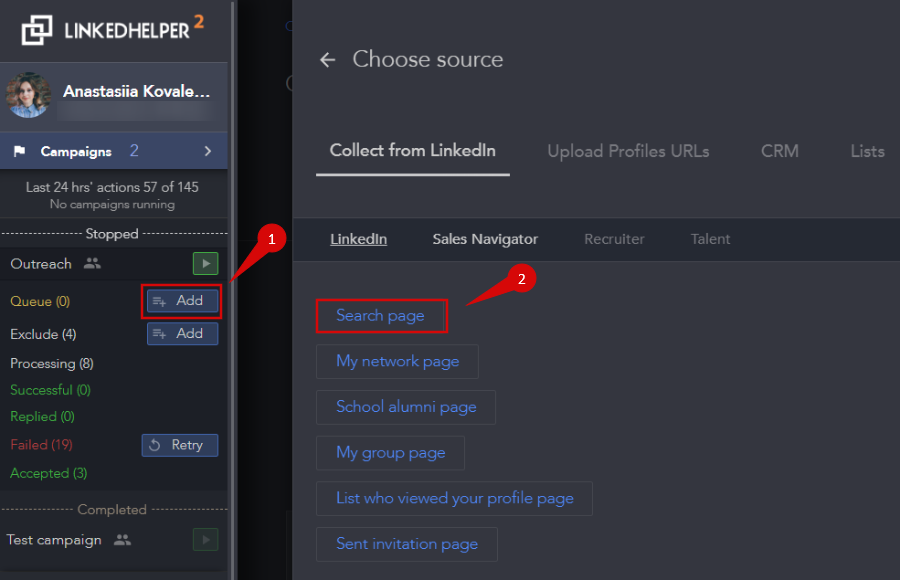
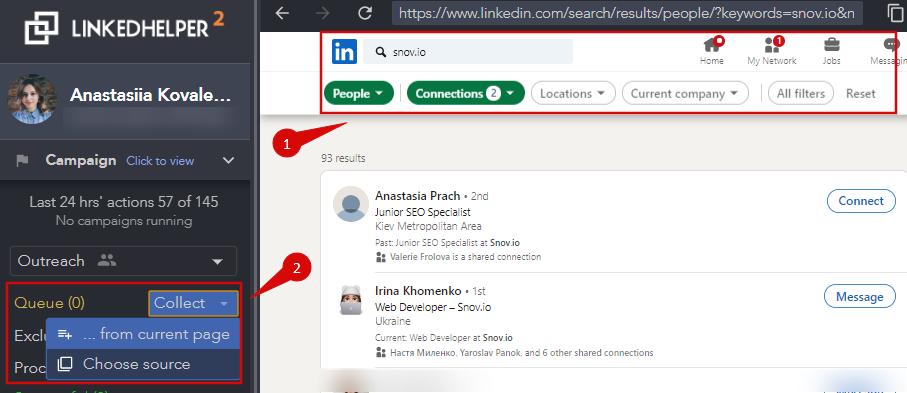
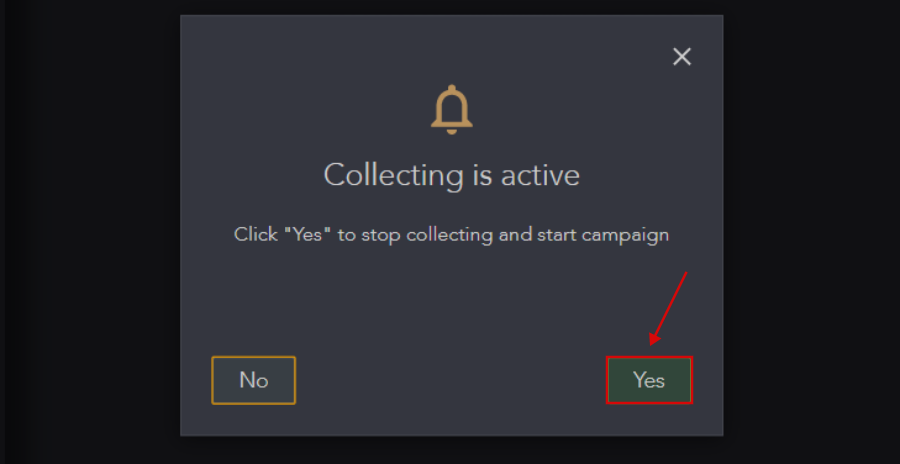
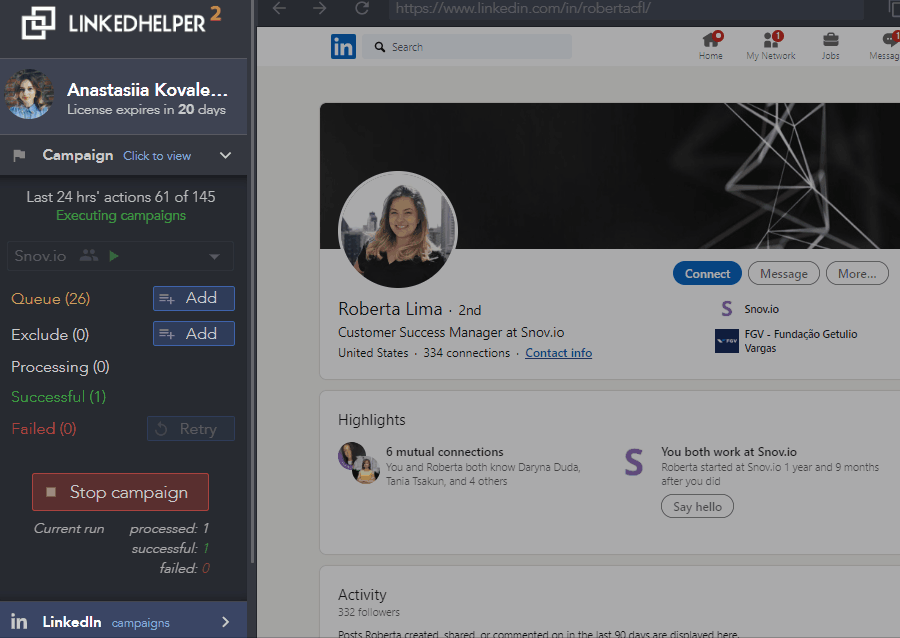
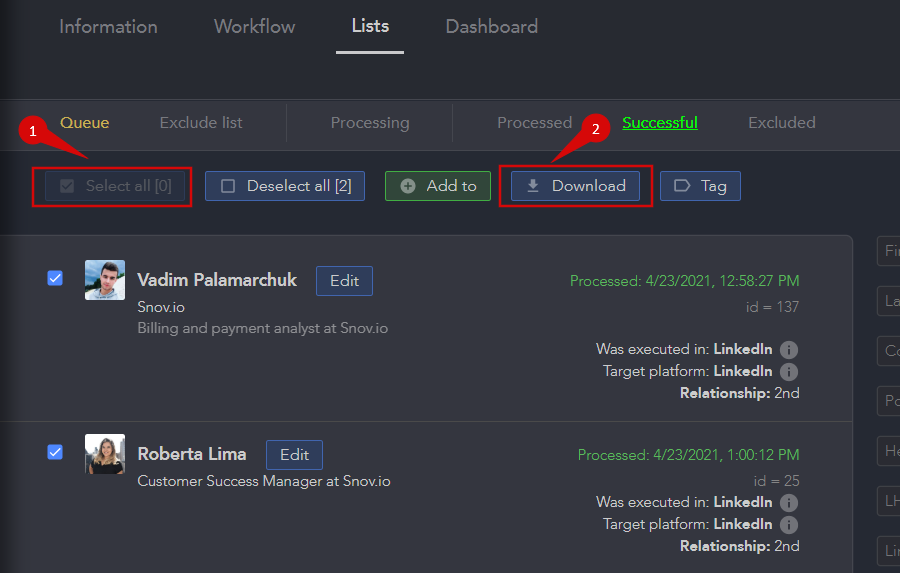
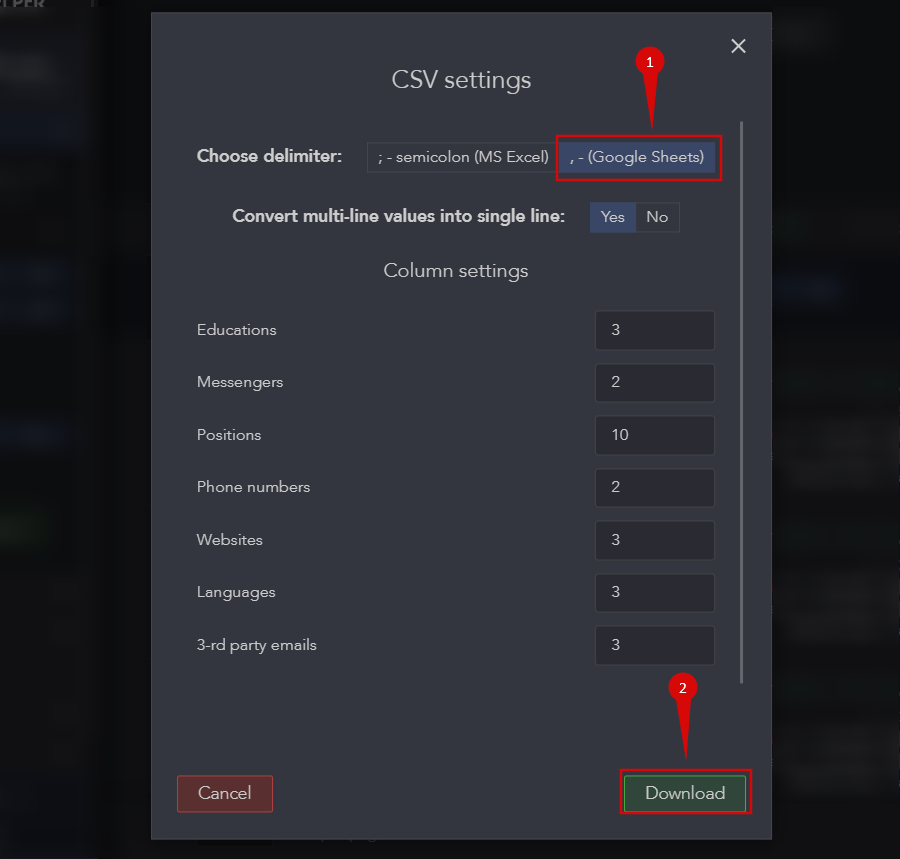


Sorry about that 😢
How can we improve it?