With LI Prospect Finder Chrome extension, you can easily find anyone's email address on LinkedIn and gather multiple pages of prospects at once, along with all their profile information.
Let’s get you started and install the extension in a few steps:
Step 1 : Download LI Prospect Finder zip file (ver.: 3.1.4 from 16.01.2025).
Start by downloading the extension's zip file.
Click the archive link to download it to your computer, where it will be saved in the default Downloads folder.
Step 2 : Extract extension zip file
The second step is to extract the contents of the zip file to a folder on your computer.
Locate the "li-prospect-finder.zip" file on your computer.
- To extract extension on PC, right-click on the downloaded zip file and select Extract All to unpack its contents to a new folder. How to extract zip files on PC ⇒
- To extract extension on MacOS, double-click on the zip file and it will automatically unpack to a folder with the same name as the archive. How to extract zip files on Mac OS ⇒
After extracting is done, a folder named “li-prospect-finder” will appear in the default file location or the location you selected.
We do not recommend extracting the file into the default Downloads location if you tend to clean or move files from it occasionally.
Step 3 : Enable Developer mode in Chrome
Open the Chrome browser and type chrome://extensions/ into the address bar to access the Extensions page.
Turn on the Developer mode toggle switch in the top-right corner.
Step 4 : Upload extension folder into Chrome
Click the Load unpacked button in the top left corner.
In your file manager, locate the "li-prospect-finder" folder that contains the extension files you extracted in Step 2.
Then, select the folder or drag and drop it onto the Extensions page to install.
The extension will now be installed and available to use in your Chrome browser.
Step 5 : Pin to the extensions bar
Pin the extension icon onto Chrome's quick access toolbar to quickly launch it while prospecting.
Click the puzzle icon in the top right corner.
Click Pin next to the LI Prospect Finder.
FAQs and troubleshooting
1. I get “Manifest file is missing” error during installation. How can I fix it?
When you reach Step 4, make sure to upload the folder with extension files that contains the "manifest.json" file.
2. Can I install LI Prospect Finder to another browser (Opera, Microsoft Edge, Safari)?
The LI Prospect Finder extension was developed specifically for the Google Chrome browser and we cannot guarantee that it will work correctly with other browsers. Please use it only with the Google Chrome browser.
3. Can I delete the extension folder after I install it?
The extracted extension folder needs to remain in the same directory after installation. Please do not delete it or move it to another file location.
4. I'm not sure if I'm using the latest version. How to update my extension?
To get the latest version, reinstall LI Prospect Finder extension. You will see a notification in the extension window once the update is available.
To update your extension, please follow these steps:
Remove the current version from Chrome. Reinstall the extension by going through the installation steps from the beginning.
Read next:
You’re all set to find prospects from LinkedIn and save them to your list!
- How to use LI Prospect Finder on LinkedIn and LinkedIn Premium ⇒
- How to use LI Prospect Finder on Sales Navigator ⇒
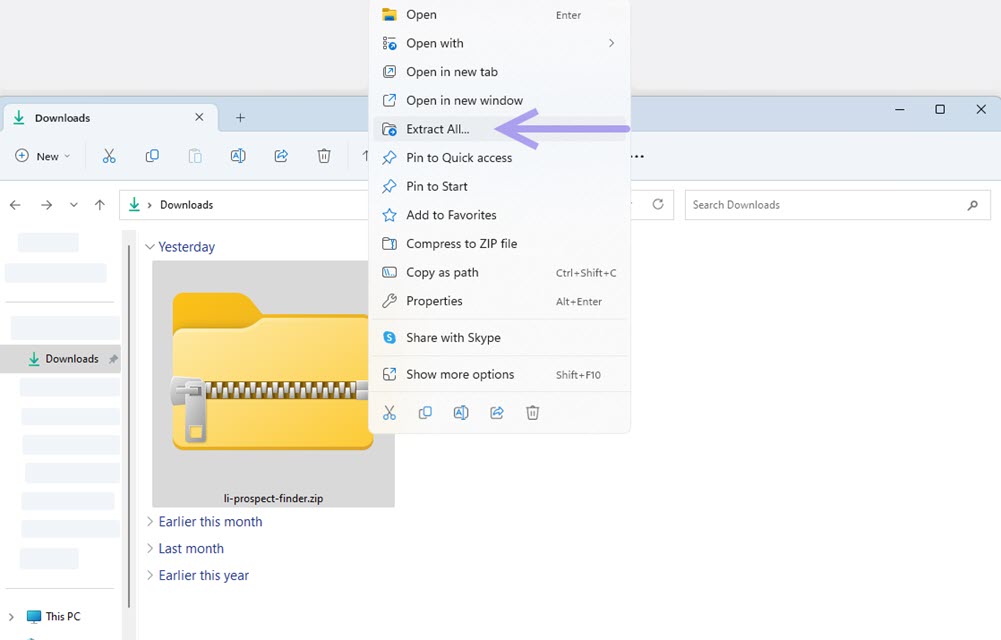
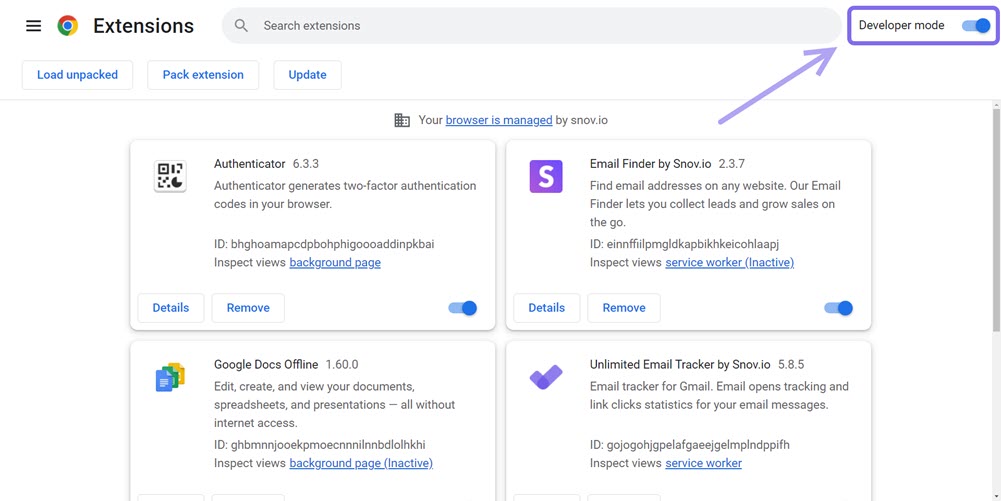
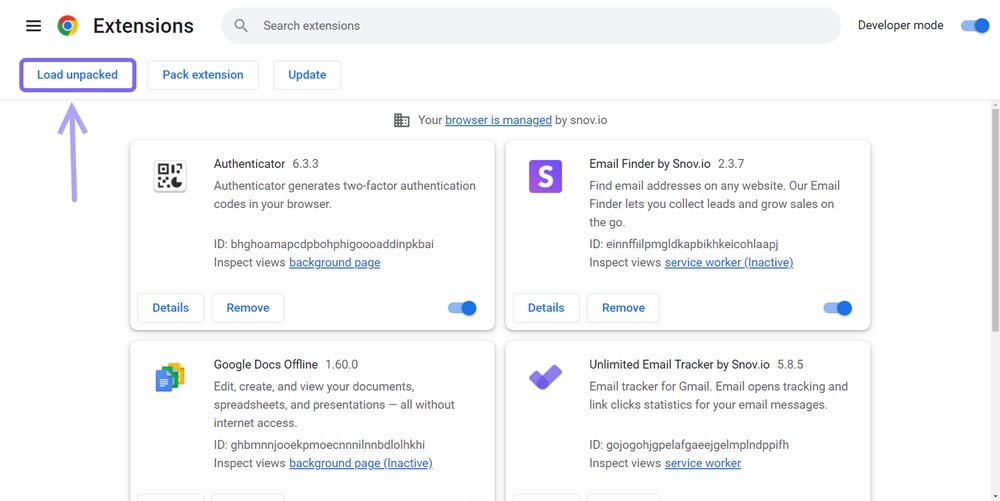
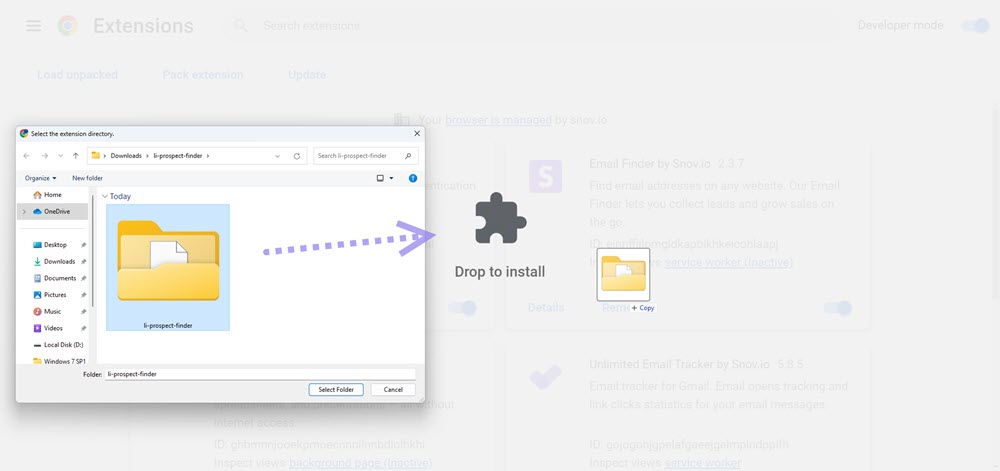

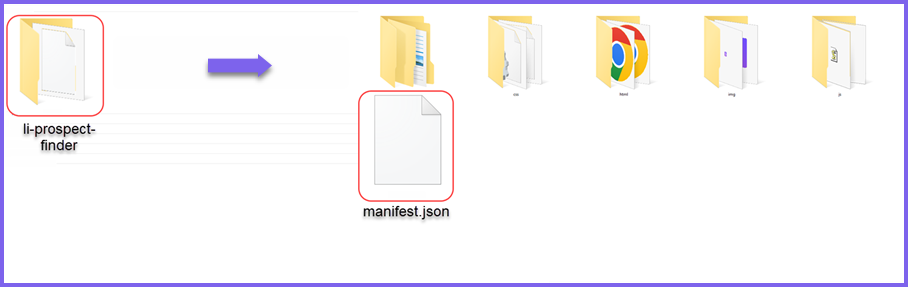
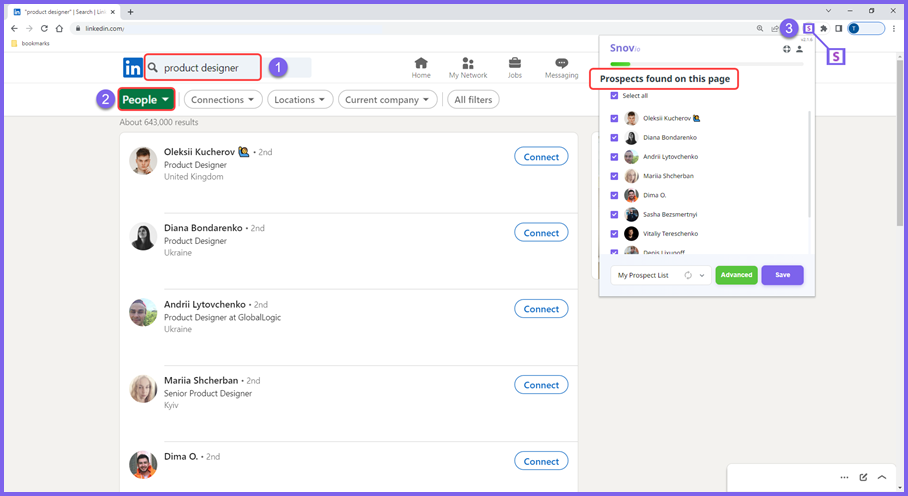


Sorry about that 😢
How can we improve it?