In this article, you'll learn how to upload pictures and animated GIFs to your email content.
Including images to your email templates is a great way to convey important information quickly and add visual interest.
Upload the image file
When composing a new email for your campaign, you can upload an image to add it to your email body.
The image file should be stored locally on your computer. If it's stored online, please download it to your gallery before uploading.
The email editor supports JPG, JPEG, PNG and GIF (animated) file formats. We recommend a maximum file size of 1 MB.
To upload an image:
- Open email editor
- Click the mountain icon on the editor toolbar
- Locate the image file in your gallery and select it
When you upload an image, we save that file on our servers so you don't have to keep it on your computer.
The image will be uploaded in its original dimensions, but you can adjust the size by pulling its corners to minimize or maximize it.
Test your email
It's a good idea to send a test email to ensure the email client renders your message properly.
- Click Send a test email below the email content area
- Enter test inbox email address and click Send
Check how it looks once it is delivered and adjust the size if necessary.
Have more questions? We’re here to help at help@snov.io or live-support chat.
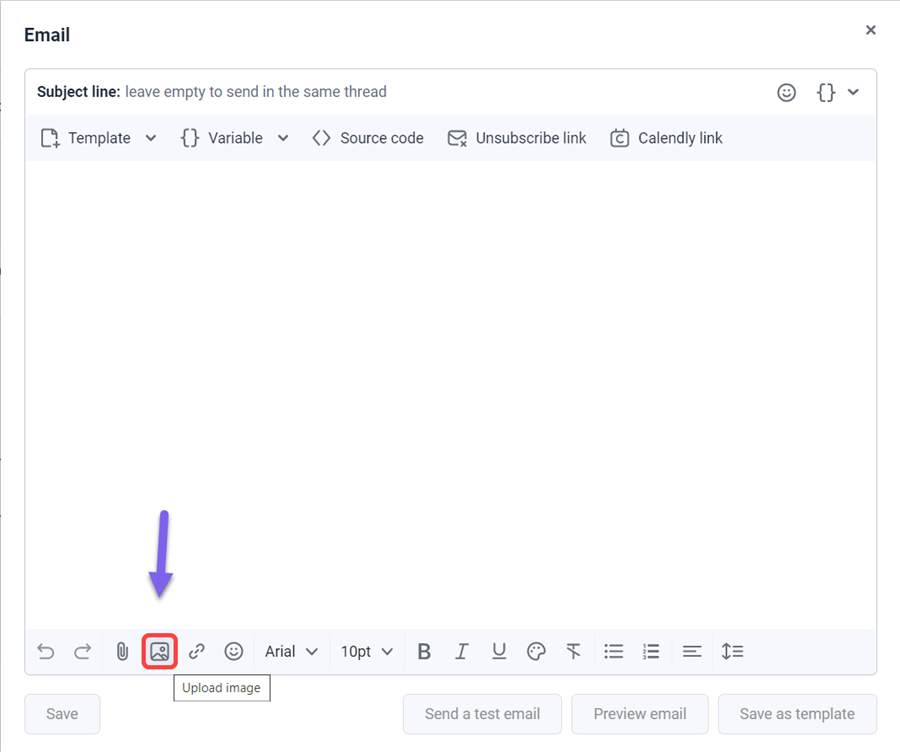
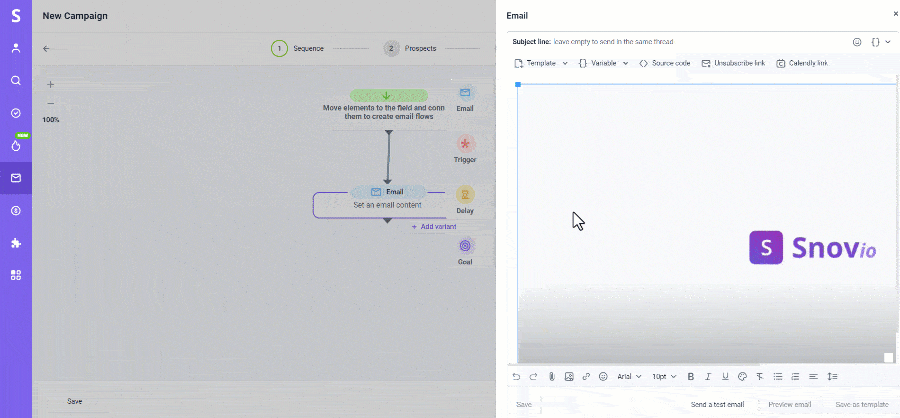


Sorry about that 😢
How can we improve it?