Snov.io lets you import your already compiled list of contacts for later verification, email outreach, and prospect management.
Below is a step-by step guide on uploading a file with contacts from your computer:
 Upload a file
Upload a file
- Open Prospects page
- Create a new list (or skip to the next step to upload to your existing list)
- Click the Import from file button
- Choose a file on your computer
- Click Upload file
 Configure import settings
Configure import settings
At every upload, you may adjust import settings to suit your preferences.
- Use first row for headers - enable if the first row in your file contain column names.
- Update existing contacts with new data - enable to upload new contacts and update existing (in your lists) contacts with new data. Existing contacts will be updated without creating a duplicate.
- Upload duplicates with new data - enable to upload new contacts and create duplicates for existing contacts with new data.
- Skip duplicates - enable to skip existing contacts without updating them or creating a duplicate.
 Map fields and columns
Map fields and columns
Mapping means matching columns from your file and prospect fields in Snov.io so the column content corresponds to a field name.
Default prospect fields in Snov.io are the following:
First Name, Last Name, Email, Industry, Country, Location, Position, Company Name, Company Website, Social.
Column names matching the system defaults will be mapped automatically.
To map your custom fields, select the matching one from the drop down menu.
Learn more about adding custom fields.
Tip: during import, you can quickly create and map a new custom field.
Having followed all of the above, click the Start the import button.
 Review import results
Review import results
The import results show you how many contacts were processed, added, skipped, or failed to import if there was an error.
FAQs and tips
- Email is the only mandatory column to start an import
- You can upload a CSV, XLS and TXT files
- Email column must contain one email address per one row
- Your file may contain up to 30 custom columns with prospect data
Next up, verify your list and jump into creating your email sequence step-by-step.
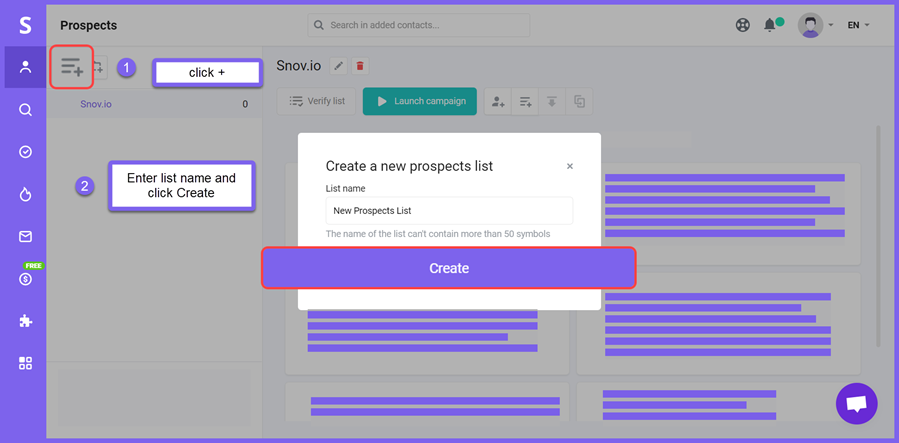
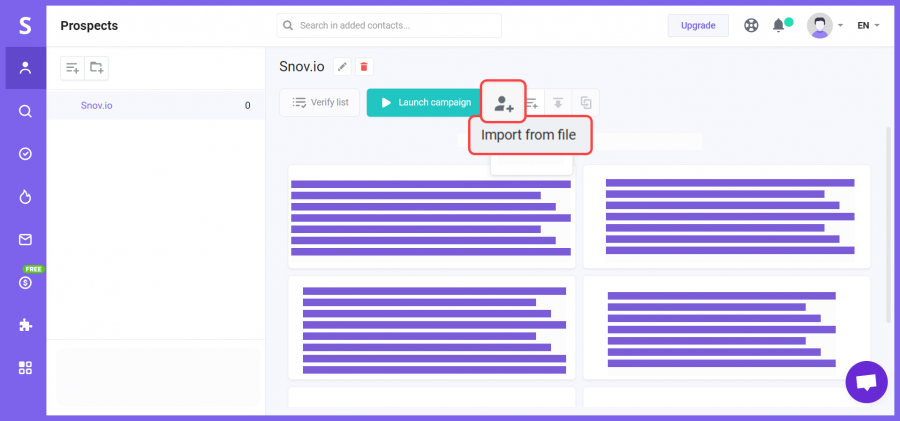
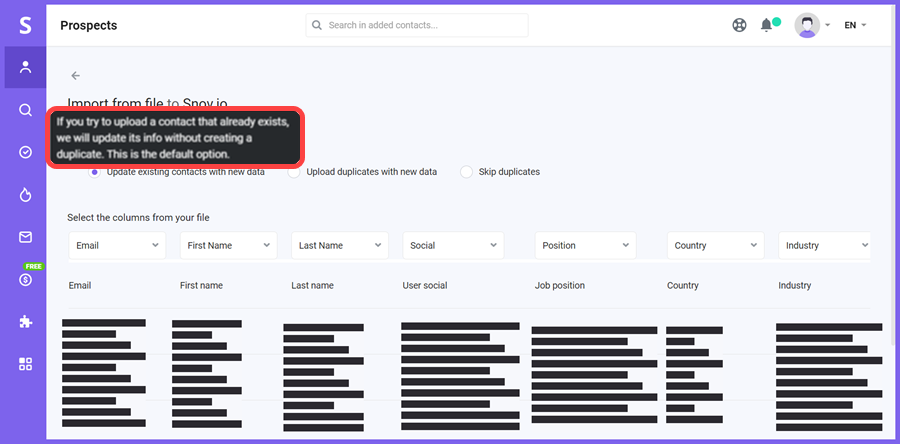
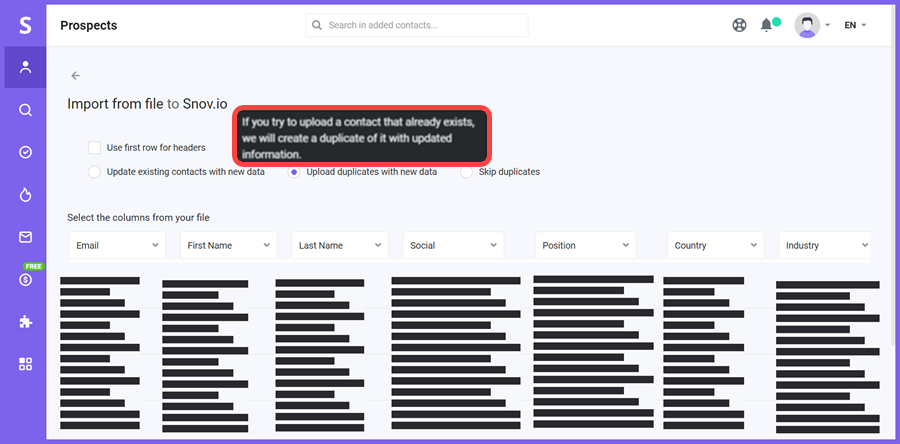
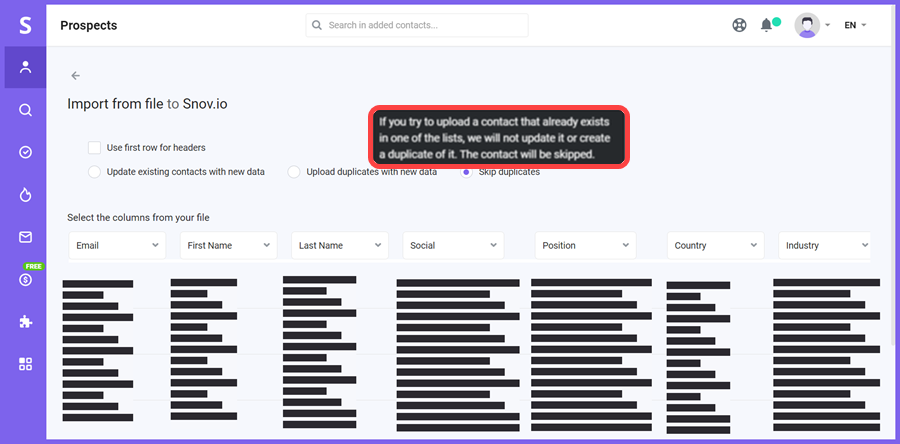
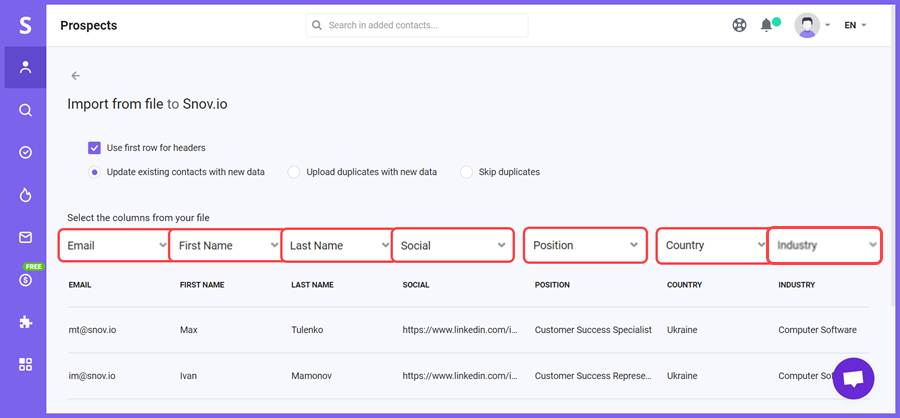
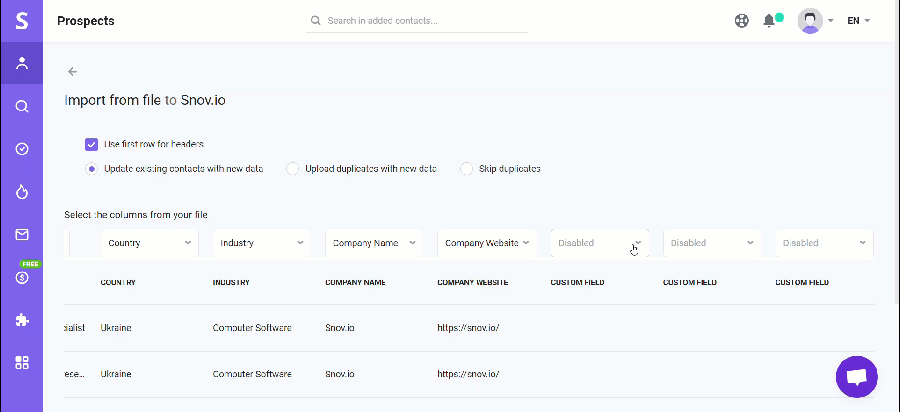
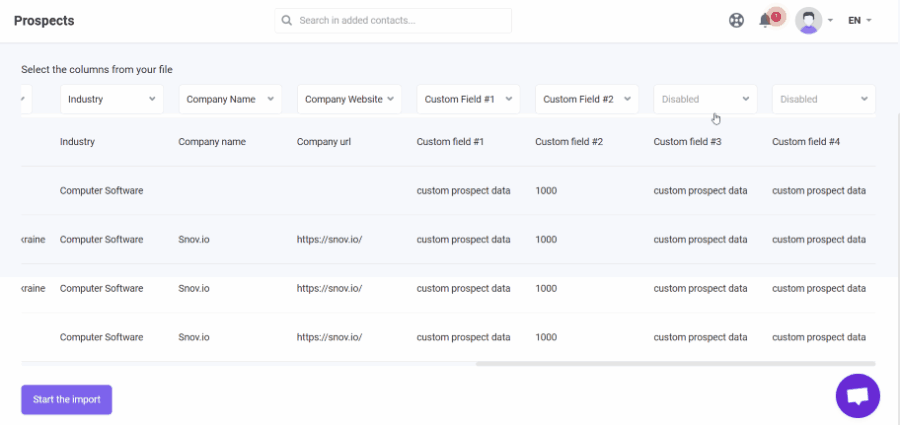
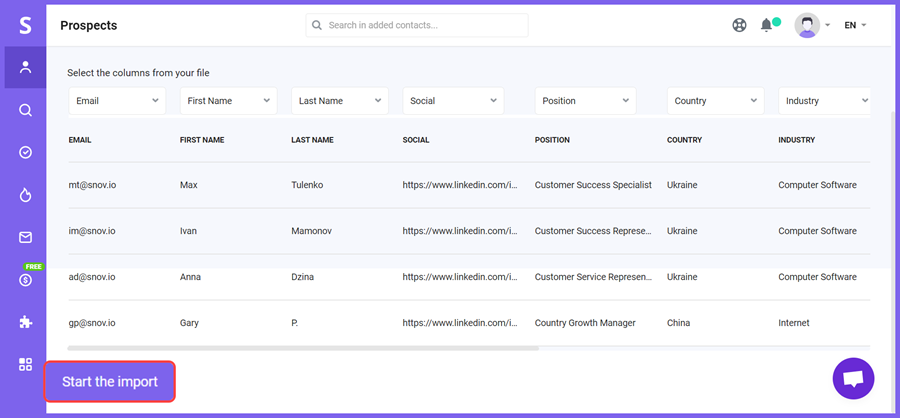
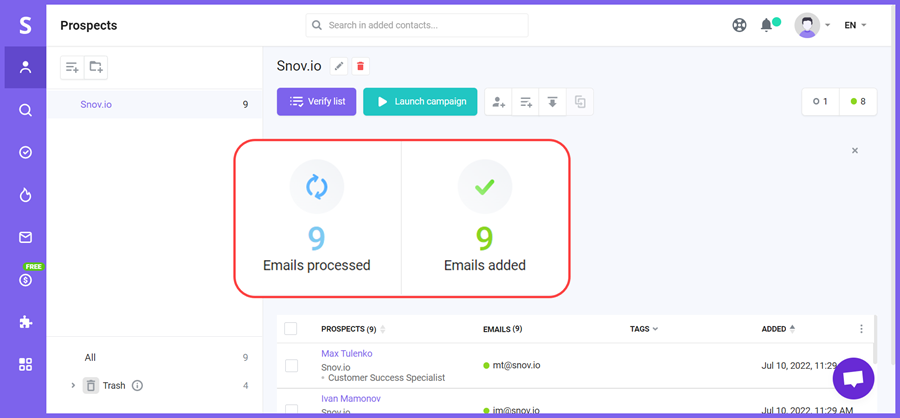
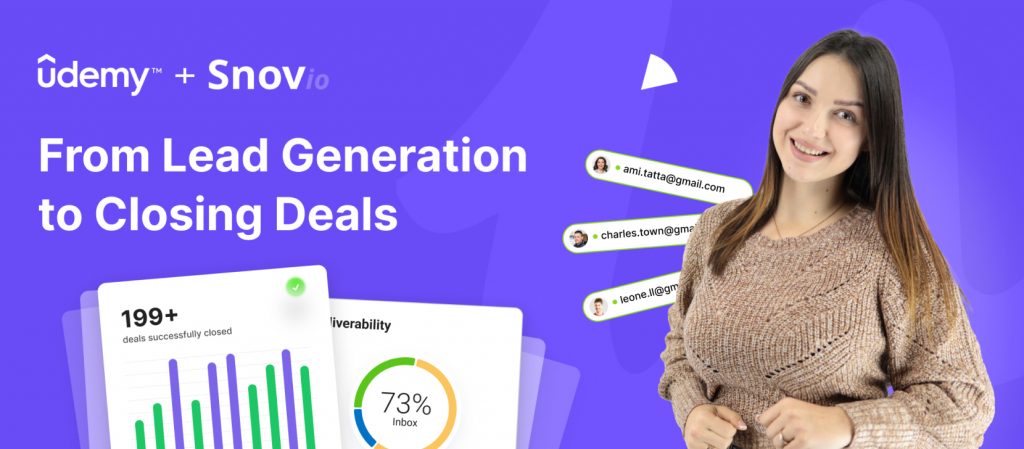

Sorry about that 😢
How can we improve it?