If you want to automatically segment recipients in your sequence based on their engagement, you can leverage the benefits of the Trigger feature.
Triggers are elements of the sequence that help create conditions based on which you can send alternative flows or use a different channel for follow-up. This adds to your outreach personalization and flexibility.
Let’s dig deeper into how triggers work and how to add one to your sequence:
Step 1. Add a trigger to your sequence
On the sequence editor page, drag & drop a Trigger element from the right side to the field.
The Trigger can come after the Email or LinkedIn element. After the trigger, you can continue the sequence with the Email or LinkedIn message element.
Step 2. Define trigger settings
Click the trigger element to activate settings pop-up.
Choose a trigger condition:
Triggers are based on conditions; they check whether the condition you select is true or false before moving to the next step in the sequence.
Based on whether the condition is true or false, the sequence divides recipients into Yes (true) and No (false) paths.
- Connected on LinkedIn: checks if a recipient accepted your connection request and is part of your LinkedIn network. Requires a LinkedIn account added to Snov.io.
- Contact opened email: checks if a recipient viewed previous email at least once. Requires open tracking to be enabled.
- Contact clicked on the link from email: checks if a recipient clicked any of the links from the previous email (except the links in the email signature). Requires link tracking to be enabled.
- Prospect booked a meeting via Calendly: checks if a recipient booked a meeting in your Calendly. Requires a Calendly integration to be active.
Choose a trigger timer:
Set a timer before the trigger checks whether the condition is met.
Enter the number into the input field and choose a unit of time: hours, days or minutes.
Minimum timer value is 1 for every unit of time and should be a whole number.
Maximum timer value is 30 days or 720 hours.
The timer starts when the sequence step preceding a trigger is performed. When the timer is over, the trigger condition is checked.
Note: If you want to stop the campaign for a prospect after getting a response, we suggest setting a waiting time of at least 30 minutes to make sure the reply is tracked.
To summarize, here's how the trigger works:
A step in the sequence preceding a trigger is performed → the trigger timer starts → recipients show engagement → the timer concludes → the trigger checks if the condition was met → it then directs the recipients to either the Yes or No path.
If you have a question that we haven't covered, feel free to reach out to our Customer Care team. You can contact us at help@snov.io or through live chat. We're here to assist you!
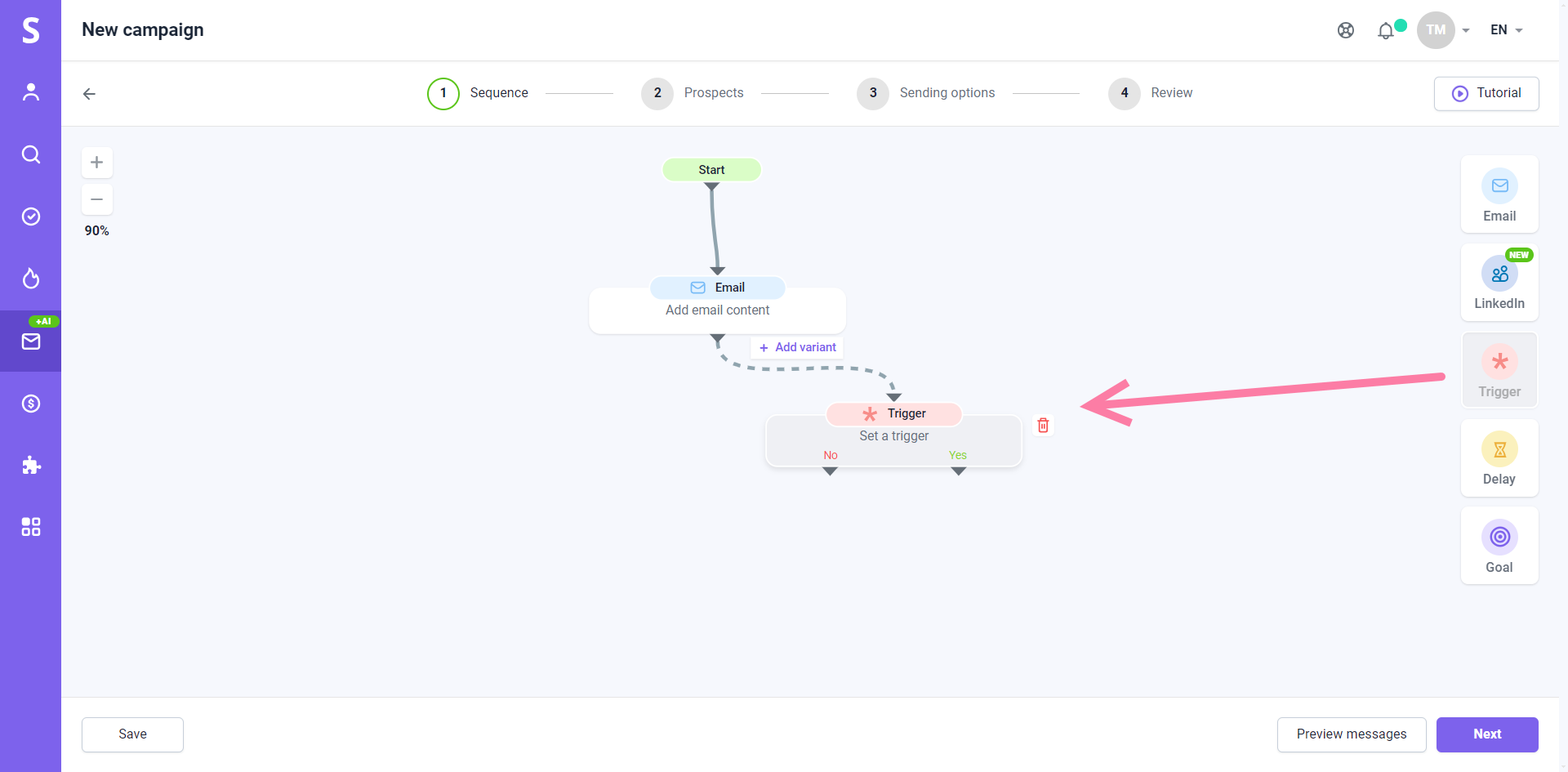
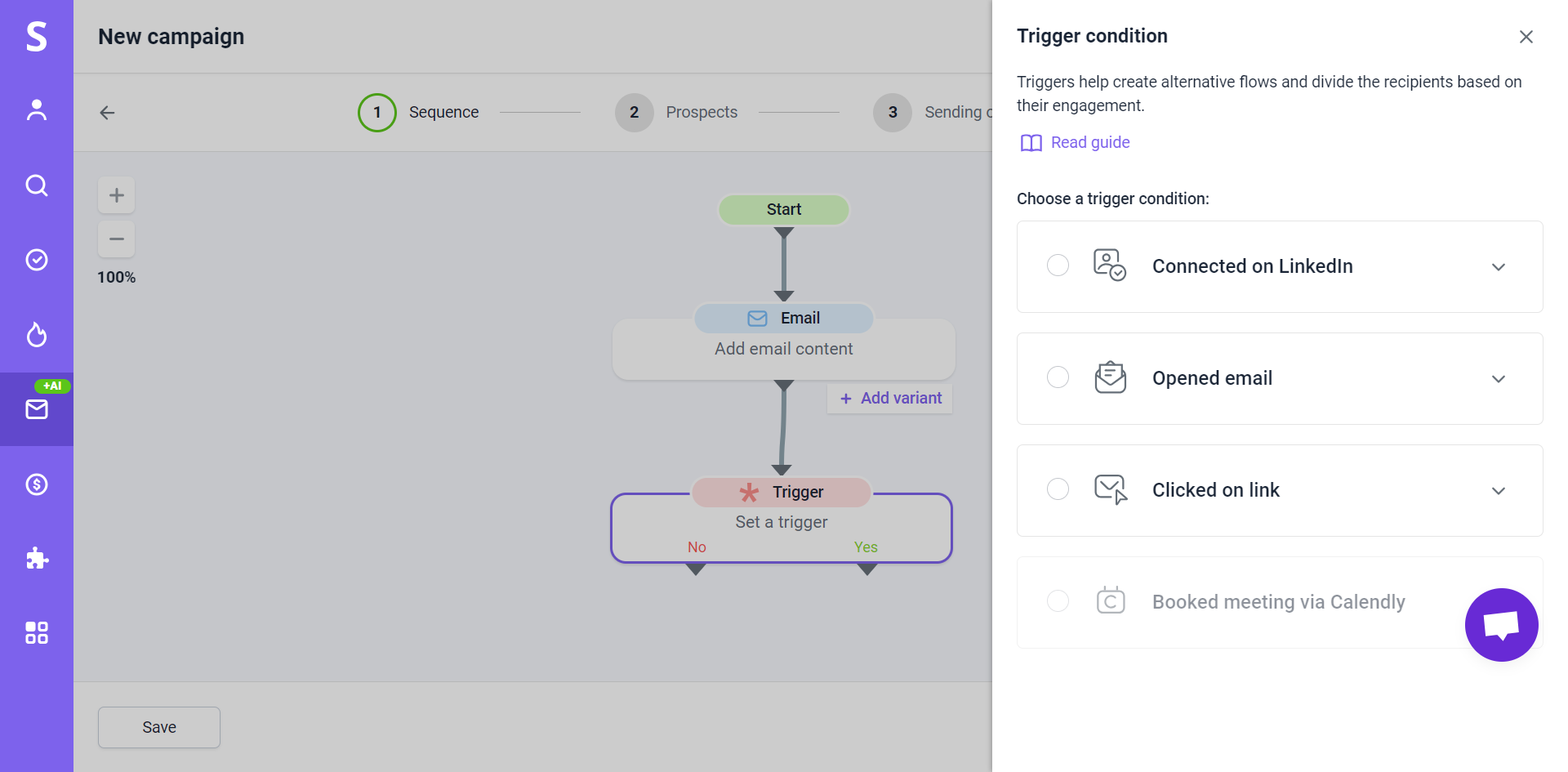
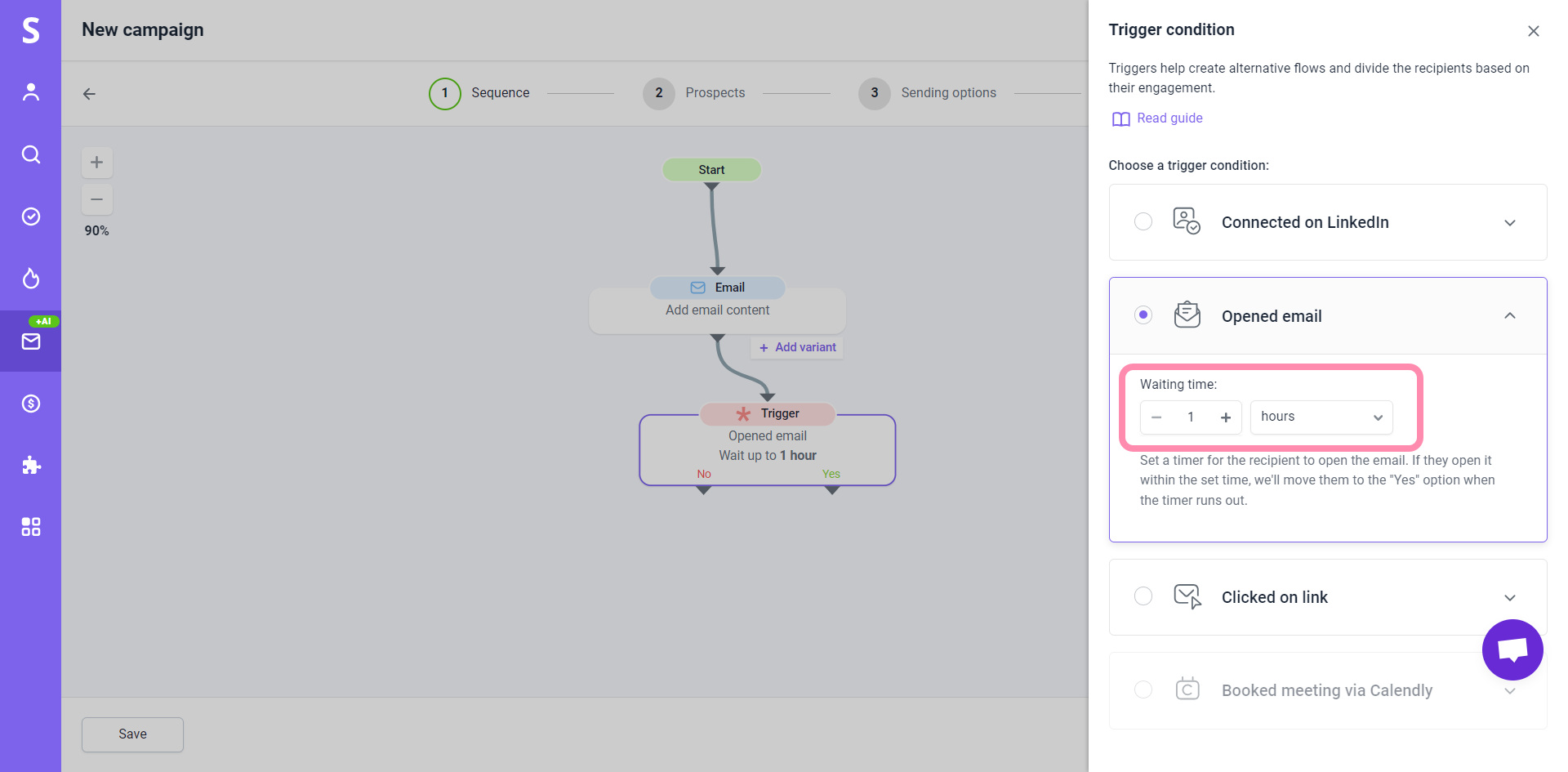
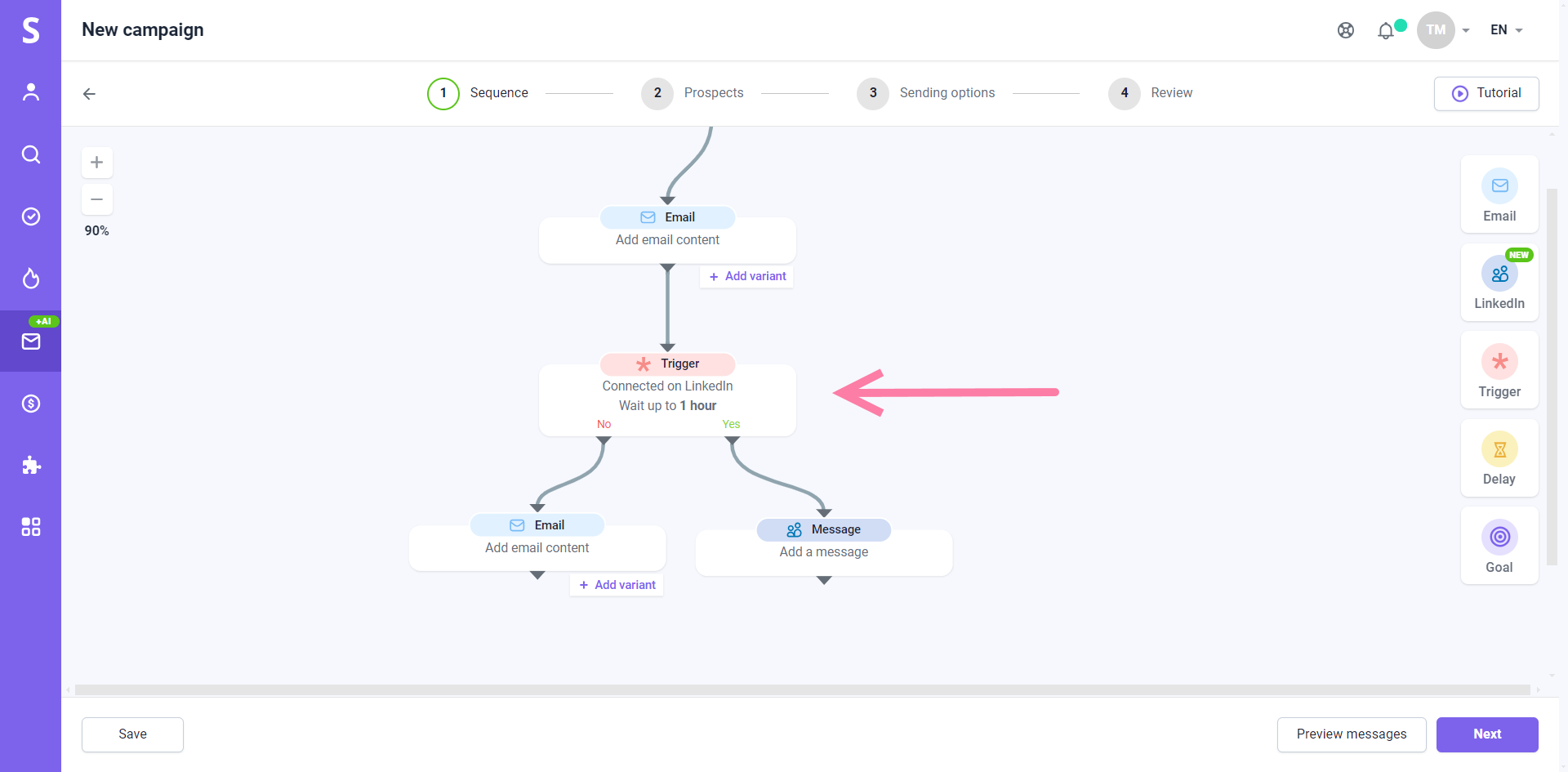


Sorry about that 😢
How can we improve it?