This tutorial will teach you to add personalized text snippets into your email video in bulk with Hippo Video integration.
Want to take your email personalization to the next level and catch your prospects’ attention?
Personalized videos are proven to help with generating more engagement and creating a personal connection with your prospects.
You can implement a personalized video that is aimed at engaging the recipient one-on-one on any stage of your email campaign - a greeting, an introductory video, an invitation to a demo, or a “thank you” video.
No doubt that recording a personalized video for each prospect takes time and effort, but what if you could scale this approach and automate it?
Now it's possible thanks to the email text variables feature transposed onto your video through Snov.io’s integration with Hippo Video.
You can add personalized over-video texts like first name, company name, industry, or any other custom prospect data you have.
Let’s jump right into it and create a personalized video example:
 Open your Hippo Video account
Open your Hippo Video account
Register a free account at the sign up page or log in if you already have one.
 Record a video template or upload your own video
Record a video template or upload your own video
Click Record Your First Video to record a video template directly on HippoVideo.
You can also upload your existing video where you think some personalization would be helpful.
Click +Create button at the top right corner and choose Import Video.
 Decide on variables to use in a video
Decide on variables to use in a video
Decide what type of personalized information you would like to include to your video.
Think of it as personalized video captions that your prospect will see while watching your video.
In this example, let’s use first name and company name variables.
 Add over-video text captions
Add over-video text captions
Click Edit&Personalize → Personalize Video.
Choose among the templates suggested on the right.
Using HippoVideo editor, add text captions on your video’s timeline.
Add a variable to the caption text.
Correct variable format for captions in HippoVideo: $ {Field Name}.
Apply the same $ {Custom Field} format to use one of your custom prospect fields.
The window above lets you stylize a caption, select a transition type, and set a timing.
Click Close when you’re done adding the first caption.
Repeat the previous step and more texts with variables where you think they would fit on your video’s timeline.
Click Save & Exit afterwards.
 Copy video embed code
Copy video embed code
Click the Share/Embed icon.
Choose Send video campaign from other softwares.
Find Snov in the search box and select it.
You can also change a video thumbnail size parameters.
Next, edit variable names to a correct format like on the screenshot below.
If you've used another variable in the previous step, apply the same custom_field format.
Click Copy Code and proceed to the next step.
 Add video to your Snov.io campaign email
Add video to your Snov.io campaign email
Go to your drip campaign email editor.
Open source code window.
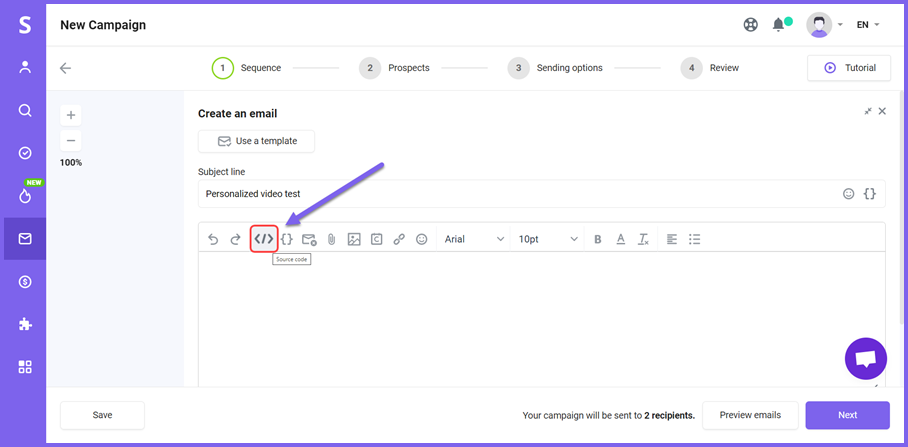
Paste code here with Ctrl+V and click OK.
On the Prospects tab, choose a recipient list.
Click Preview emails and see the video preview for a particular recipient.
Click on the video to play it. Variable in the caption text will be replaced with personalized prospect data.
Have more questions? We're here to help at help@snov.io or live-support chat.
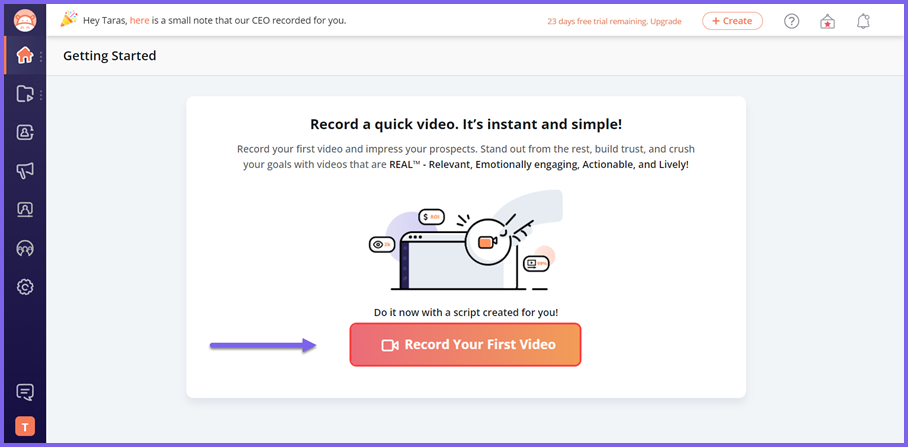
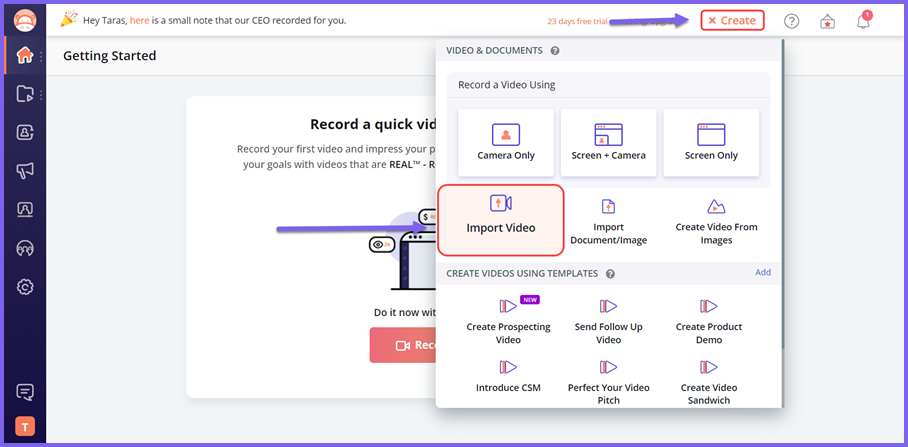
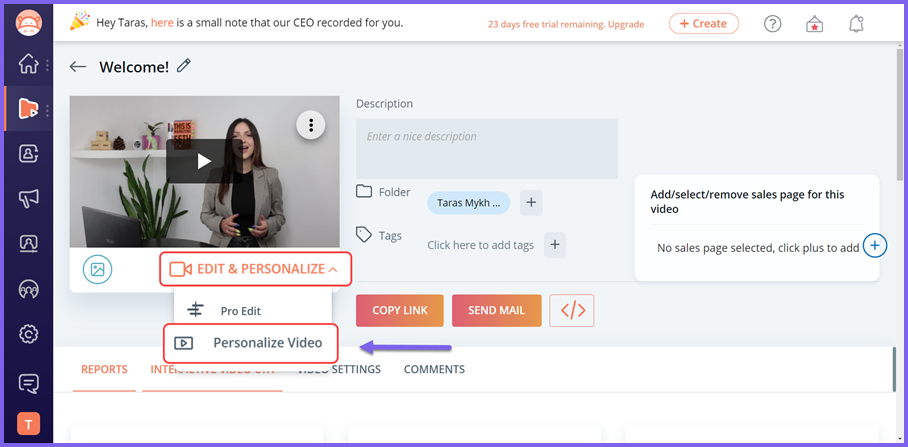
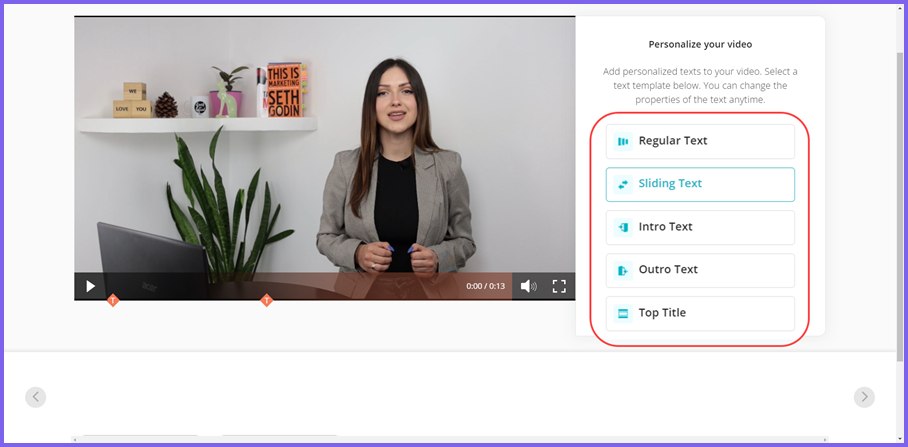
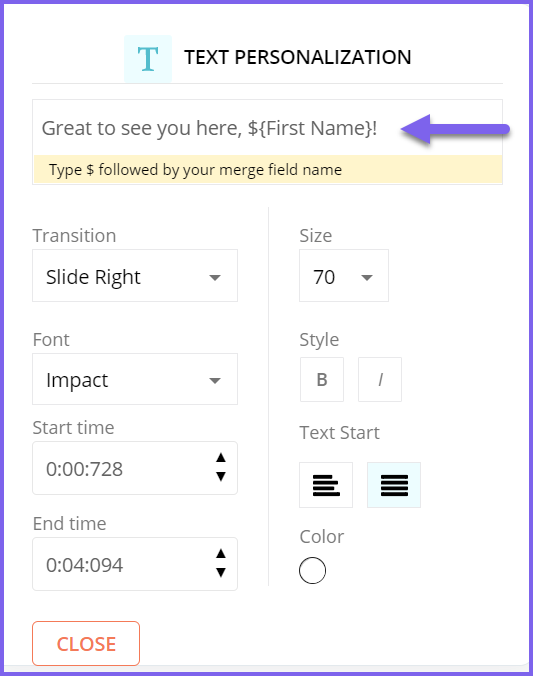
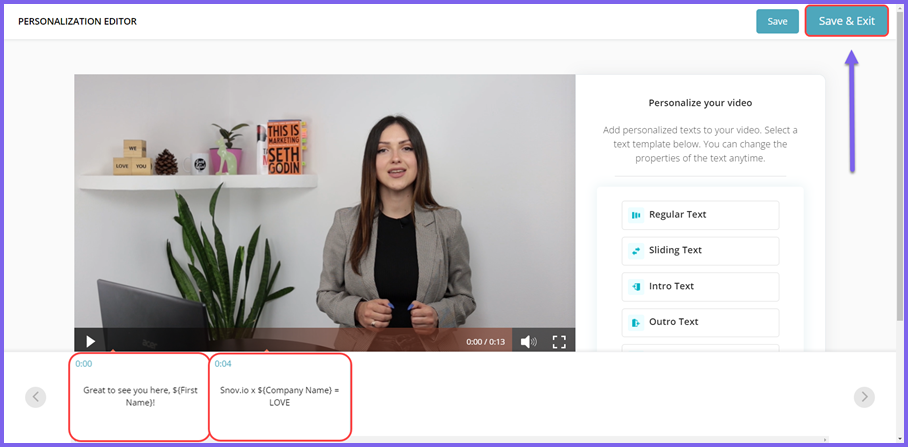
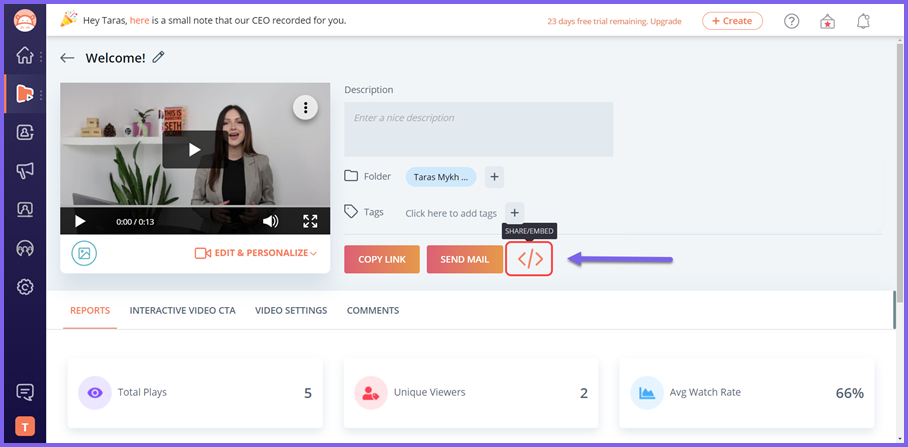
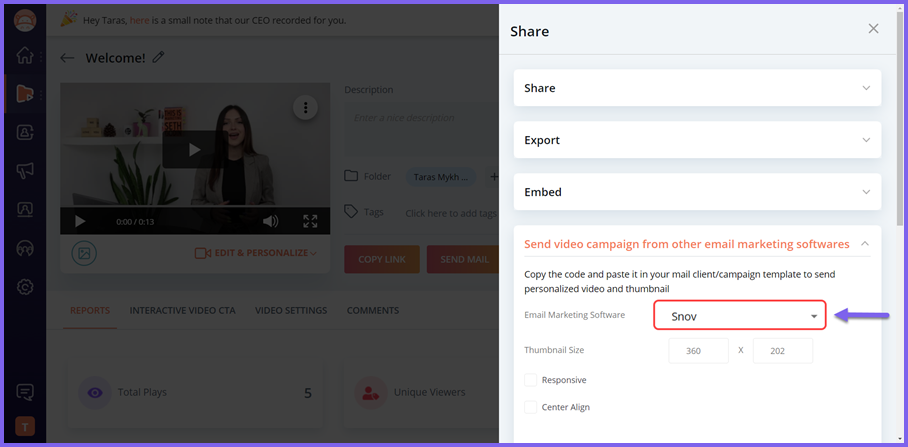
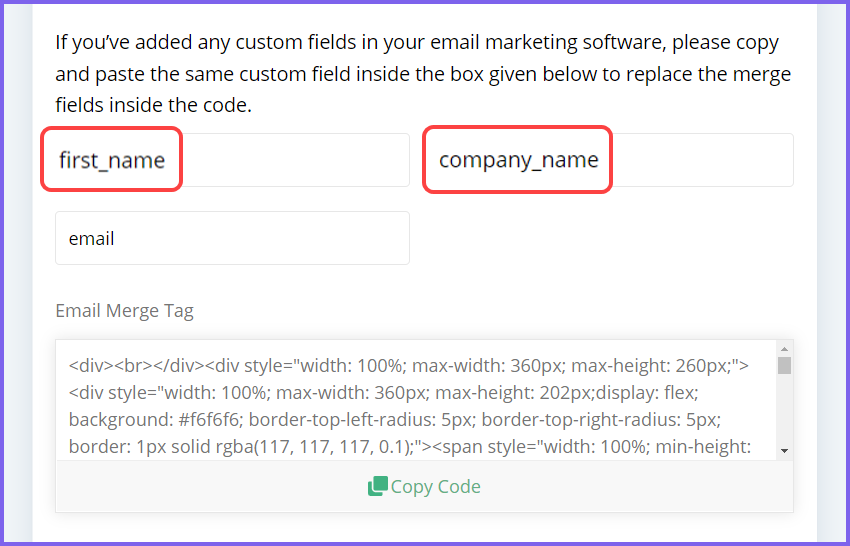
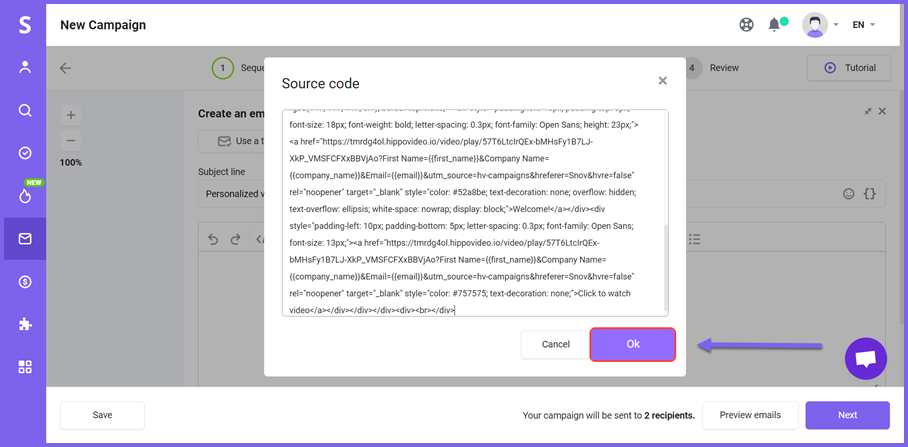
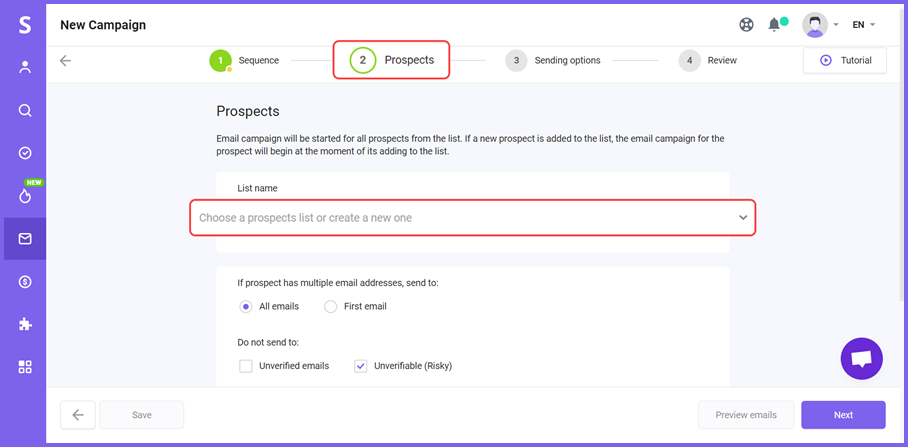
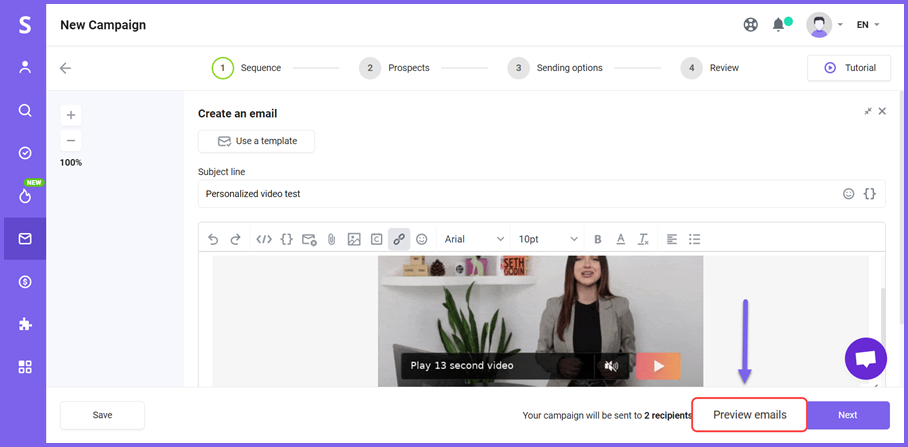
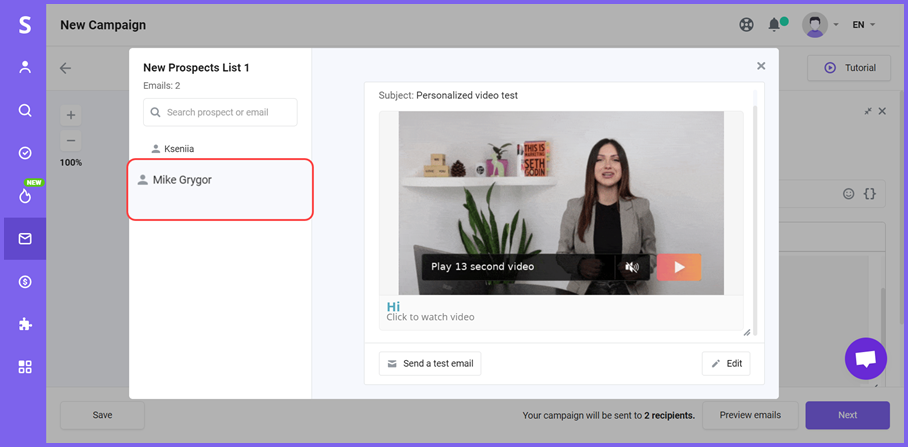
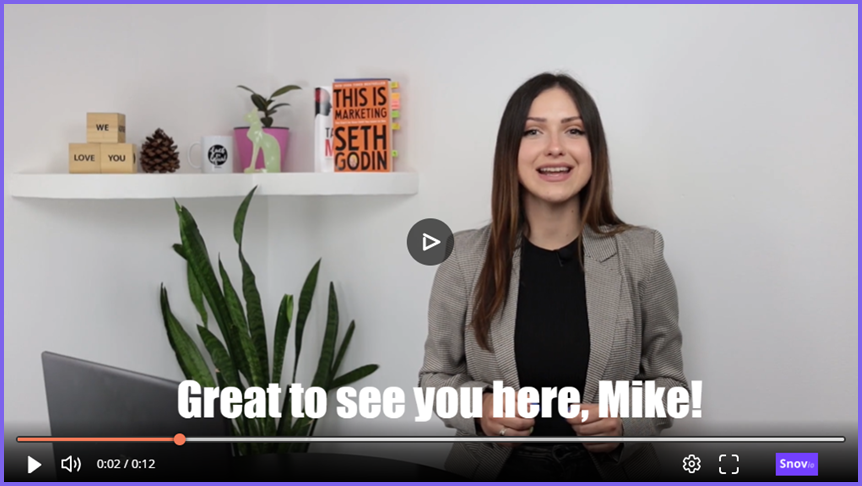

Sorry about that 😢
How can we improve it?