On very rare occasions, an active search may be interrupted when collecting leads on LinkedIn search results pages.
Read on to learn how to get your LinkedIn search back on track and continue saving prospects.
When you set up LI Prospect Finder to collect leads on a multiple search results pages, the search may stop due to a Page not found error.
If you see that your search isn't progressing and its status is highlighted in red, it means it couldn't be completed fully because of an interruption.
In the event you see the above warning message, please follow these steps to continue your search:
 Go back to LinkedIn search results
Go back to LinkedIn search results
 Open the last processed page
Open the last processed page
Based on how many search pages the extension processed before the interruption, switch to the exact search page results it stopped on which should be a new starting point.
 Activate the extension
Activate the extension
Click on the extension icon in the top right corner.
If you see that prospects on this page were already saved (note a list name icon next to a prospect name), switch one page of the search results forward.
Note that the extension automatically unselects prospects that are already on your list.
Open Advanced settings.
 Run the search again
Run the search again
To make sure LI Prospect Finder saves only unique records, enable Do not save prospects you have previously added option. It will make the extension skip contacts that were already saved in the previous searches even if you selected them.
Specify search end page and click Save.
Reactivating the extension again on the same page of search results may resolve the interruption issue. If not, you may need to skip this page of the search results.
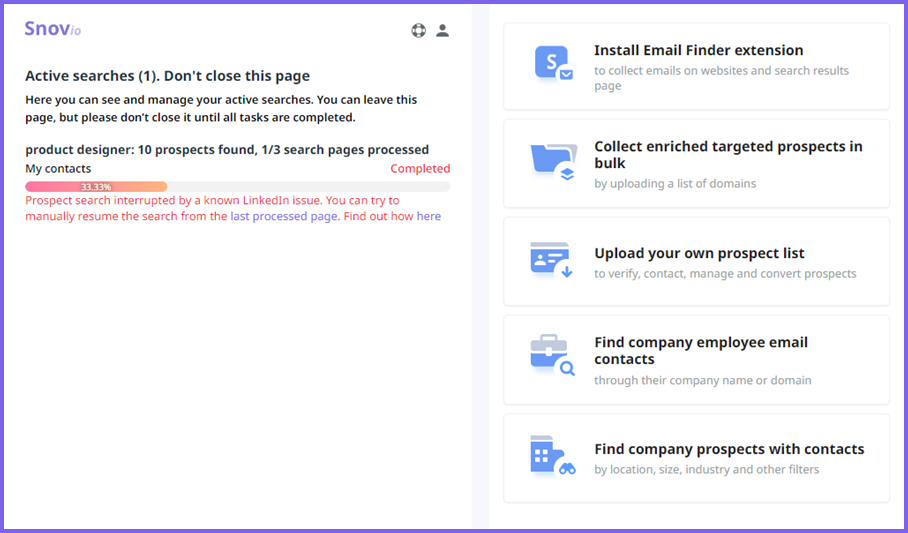
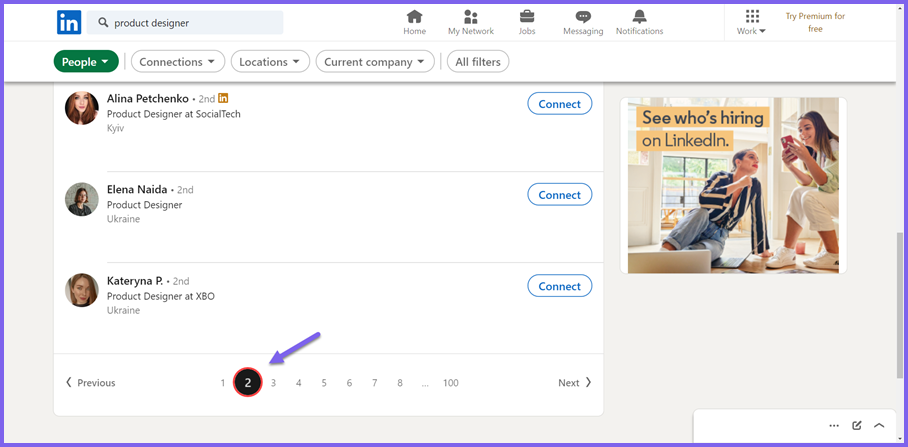
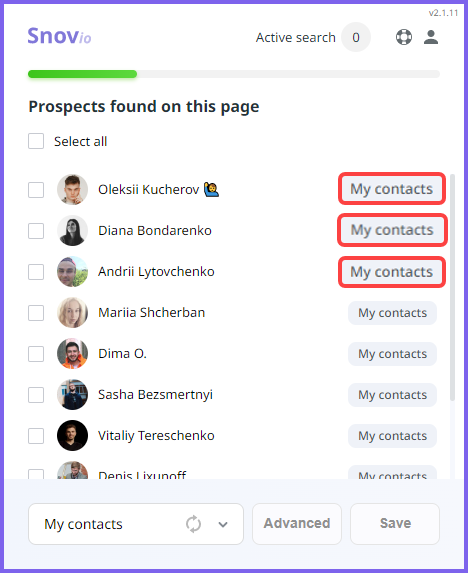
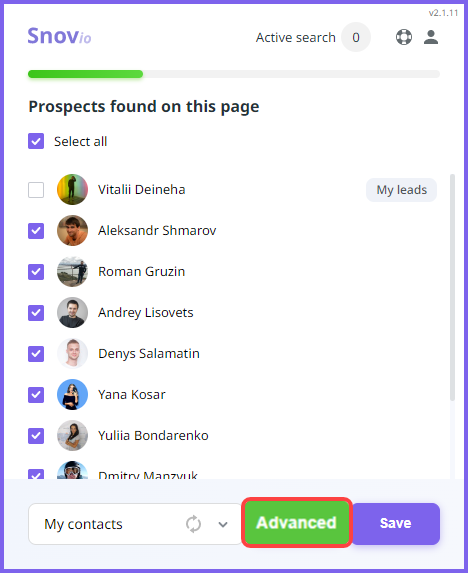
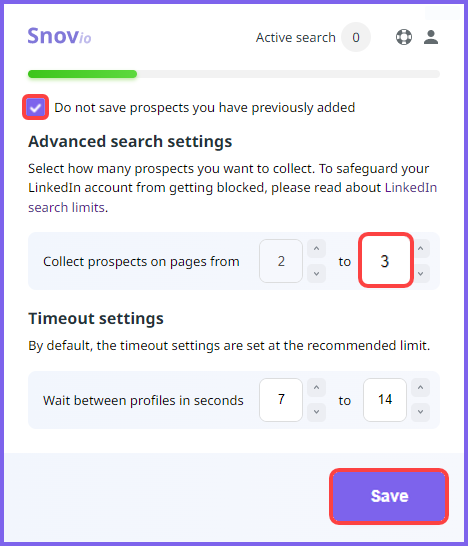


Sorry about that 😢
How can we improve it?