Outline:
- What is Integromat (Make)
- How to set up integration with Integromat (Make)
Step 1. Sign up with Make
Step 2. Open scenario builder interface
Step 3. Find Snov.io
Step 4. Connect Snov.io to Make
Step 5. Create your automation scenario
Step 6. Run your scenario - Integration use case examples
One cannot argue that a modern sales rep or marketer is using at least a few tools to organize their flow of work, and it can be a time waster to manually transfer necessary information between different platforms. This is where automated integrations come in.
We'd like to introduce Snov.io integration with Make, which has the potential to save you the hassle of manual data migration and save your precious time.
What is Integromat (Make)
Integromat (now Make) is a user-friendly automation platform with a visual builder that lets you move data between apps and create automation scenarios.
Using Snov.io integration with Make, you can now connect your Snov.io account to a variety of your favorite tools to automate repetitive tasks and streamline your workflow.
How to set up integration with Integromat (Make)
Snov.io integration with Make has 10 modules available to incorporate into automation scenarios with other apps.
Modules are the main building blocks of automation in Make. They represent actions and events performed in an automation scenario.
There are three types of Snov.io modules available:
- Action: performs an action (Add Emails for Verification, Add Names to Find Emails, Change a Recipient's Status, Make an API Call)
- Search: performs a search for emails or prospects (Search Prospects, Search Emails, Get Emails Verification Status)
- Trigger: triggers an action when a chosen event happens (Watch Email Opened//Replied, Watch Link Clicked)
Here's a quick step-by-step guide on how to sync your Snov.io account with Make and create your first custom automation workflow:
Step 1. Sign up with Make
Create a free Make account on their official website.
Step 2. Open scenario builder interface
Click button in the top right corner of the account dashboard.
Step 3. Find Snov.io
Click the + button, find Snov.io in the list of available apps, and select the integration module you need.
Step 4. Connect Snov.io to Make
Click the Add button to create a new connection to Snov.io:
- In the Connection name field, enter a name for it.
- In the API User ID and API Secret fields, copy and paste their values from the API tab in your Snov.io account.
Step 5. Create your automation scenario
Specify the required details for the integration module you’ve chosen on Step 3 (we'll use Watch Email Replied trigger as an example):
- Connection: Snov.io connection we've set up earlier is chosen by default.
- Campaign ID: from a dropdown list, select a campaign to track replies from.
- Limit: set the maximum number of results (replies Make should push to the next module during one execution cycle).
Let's imagine that you need to create a new contact record in your CRM every time you get a new reply to your email sent with Snov.io.
To do this, click Add another module, choose an app or a service to connect to (we'll use HubSpot CRM as an example), and select Create a Record action. Based on this template, Make will create a new contact in HubSpot CRM after it registers incoming replies in Snov.io.
Now add a new connection to a chosen app.
Map the required fields for this module and click OK.
Note: Learn more about mapping in this article.
Click the Save icon in the controls menu to save your scenario.
Step 6. Run your scenario
To execute the scenario at once, click the Run once button in the bottom-left corner.
If you want to automate the scenario, set a schedule and let the automation work for you!
Integration use case examples
Now that you've learned how to connect Snov.io to your favorite apps and create automation scenarios, here are some examples of what you can do using Snov.io x Integromat integration:
- Update a HubSpot contact when your recipient clicks a link from Snov.io email
Run this scenario to update a record in HubSpot every time your link in Snov.io Drip Campaign email is clicked.
- Share new campaign replies from Snov.io to a Slack or Telegram channel
Post a message to your team's chat in Telegram or Slack each time your email gets replied to in Snov.io.
- Enrich new Pipedrive persons with email addresses
Whenever you add a new person to your Pipedrive CRM but don't know their email address, use this scenario to update the person's profile through the Search Emails action.
- Add a note to your contact in Agile when your Snov.io email is opened
Update your contacts in Agile CRM when your recipients open emails sent from Snov.io Email Drip Campaign.
With Snov.io x Integromat integration, you'll be able to automate manual tasks within your sales process and dedicate your time to communicating with prospects and closing deals.
Explore other Snov.io integrations for ideas on how to integrate additional tools or connect your app via Snov.io API to create a cohesive sales ecosystem.
Upgrade your plan now to get access to Snov.io x Integromat integration!
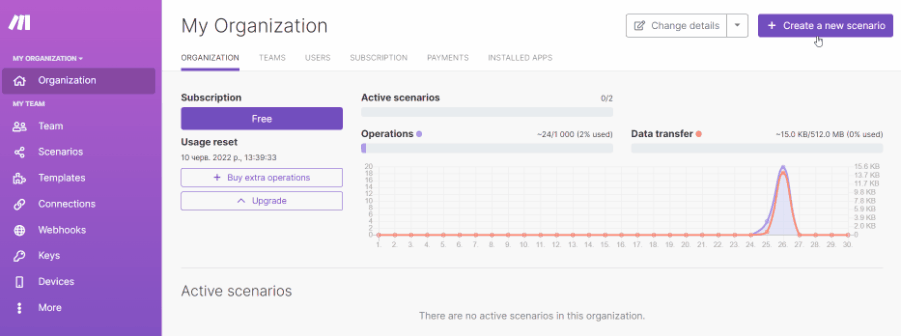
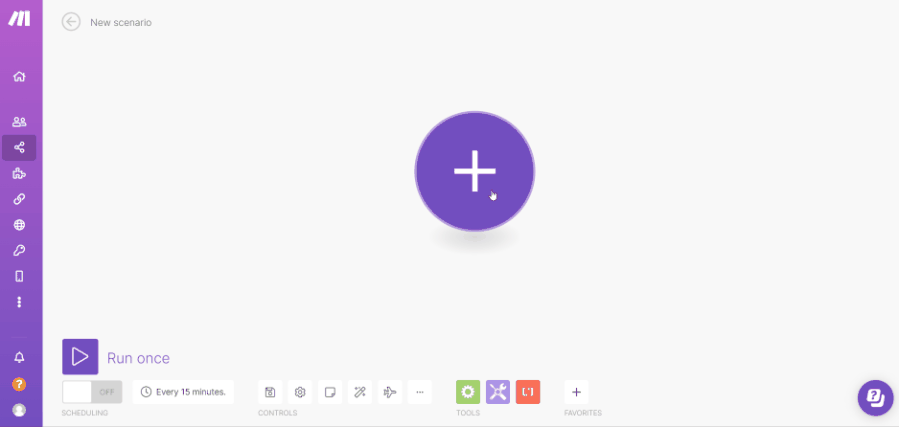
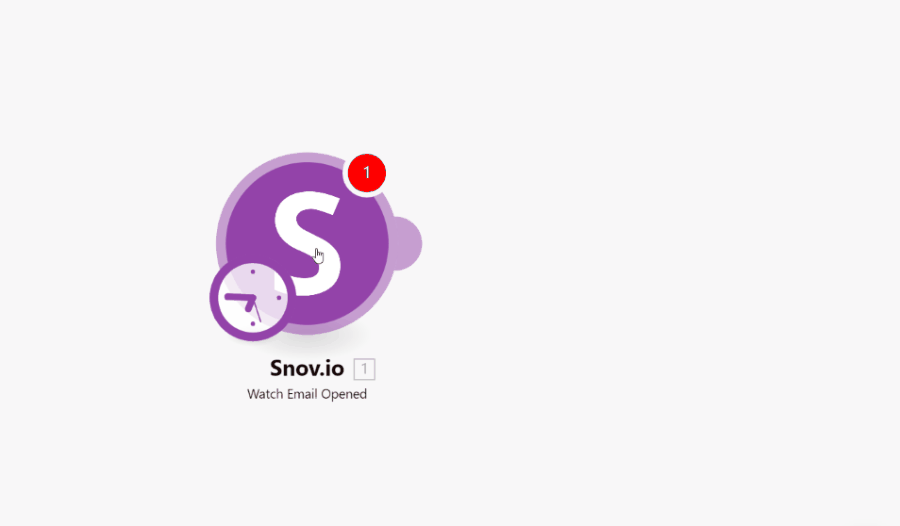
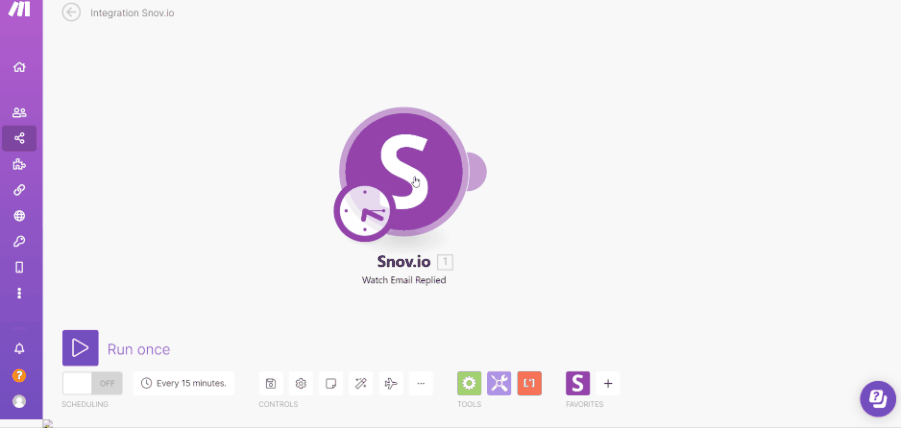
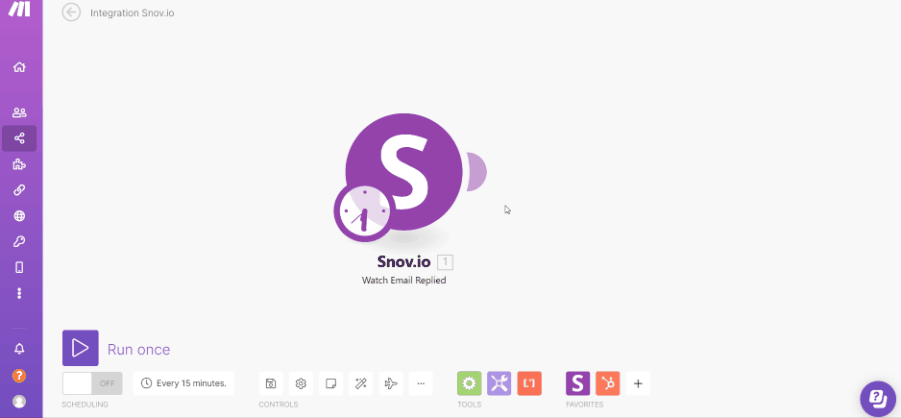
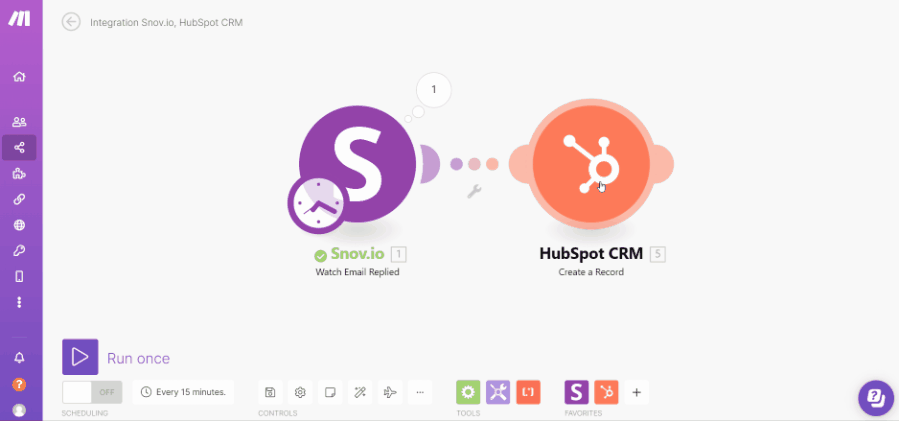
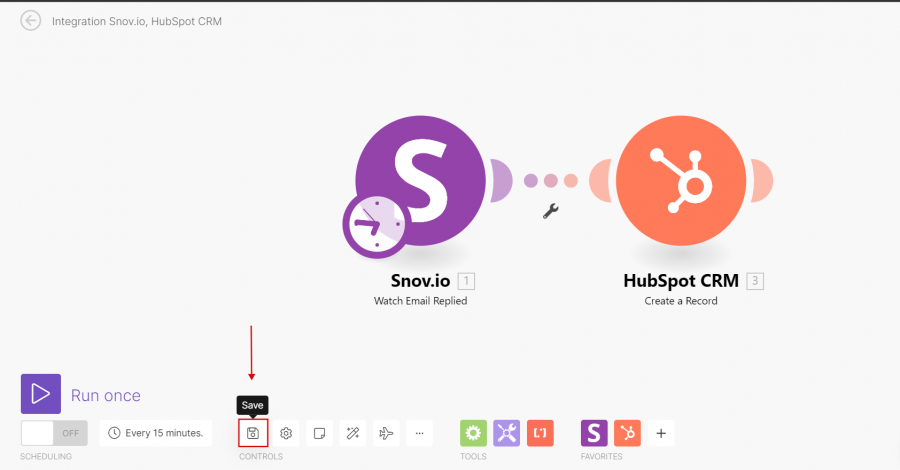
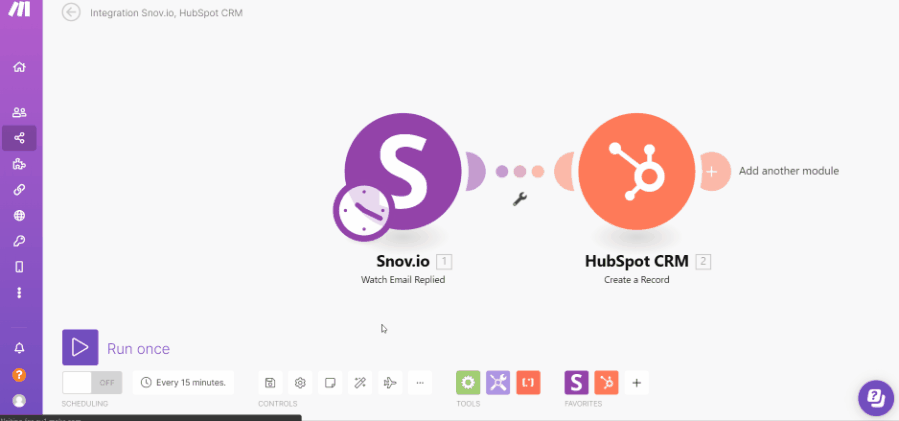
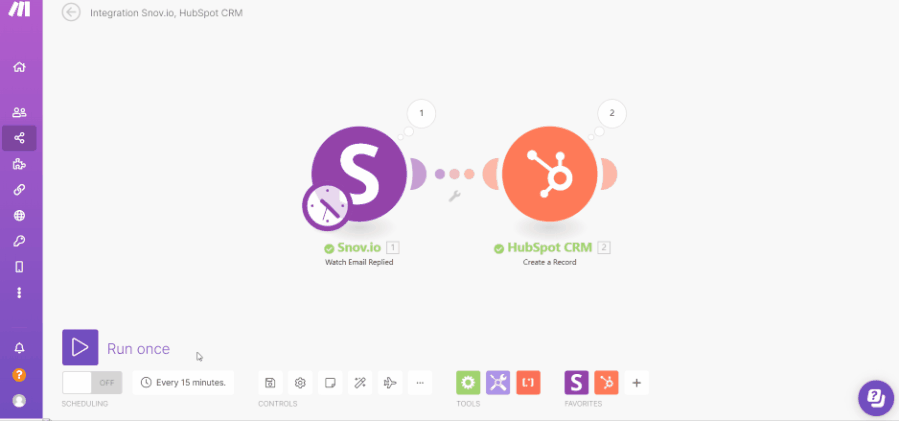
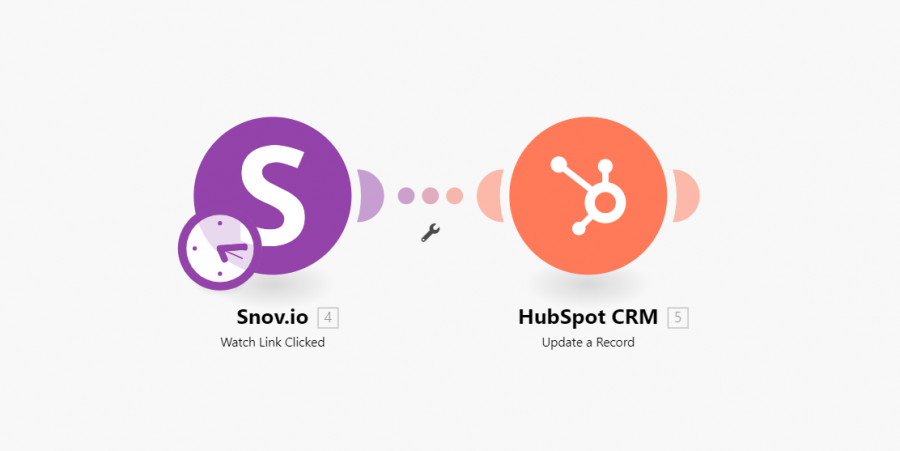
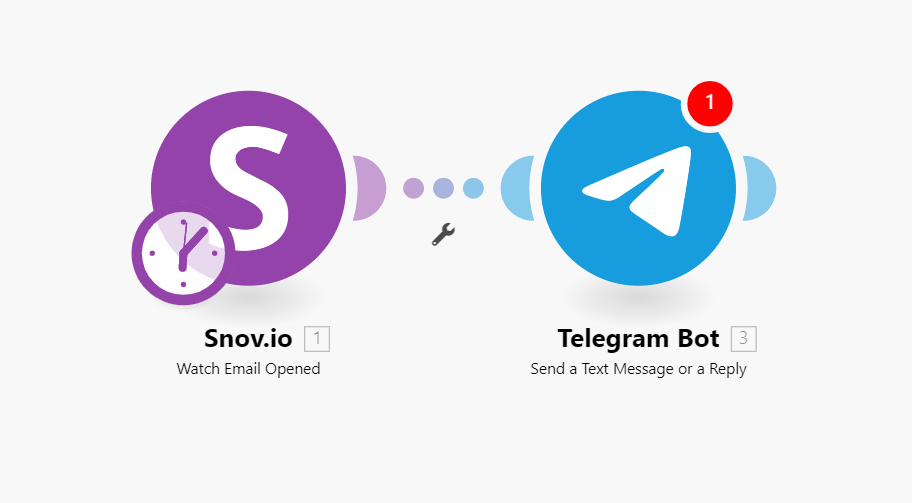
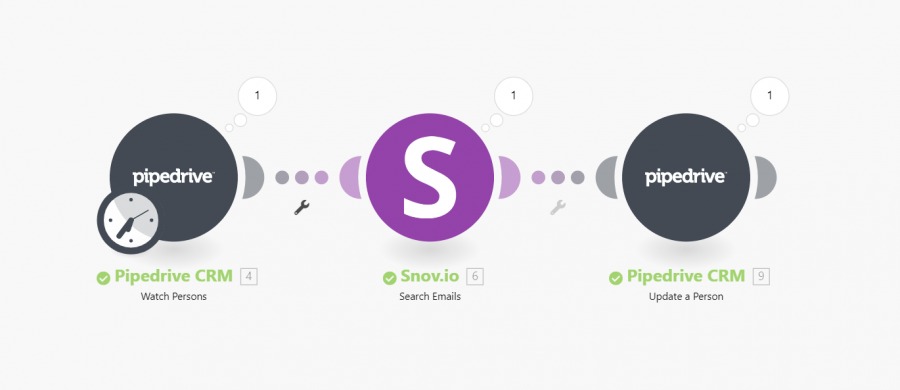
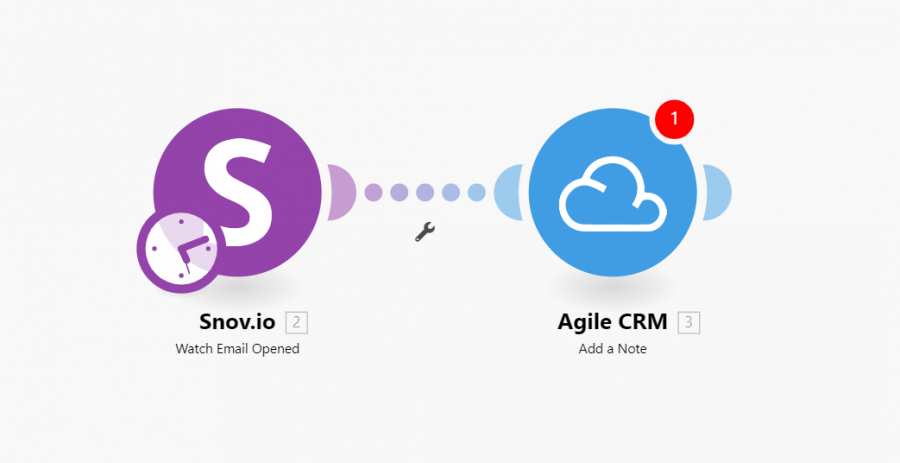


Sorry about that 😢
How can we improve it?