In this article, you will learn how to add BCC (Blind Carbon Copy) recipients for automated forwarding of your outgoing emails sent via Snov.io.
BCC is a feature commonly used in both email automation and general email communication.
It allows you to forward a copy of the email message to hidden recipients.
This means that the other recipients of the email will not see the addresses of the BCC recipients.
How BCC works in Snov.io
The BCC option in your Snov.io account settings is a simple but effective automation tool that lets you forward copies of emails sent to your leads.
When your email account sends an email through Snov.io (be it single emails or campaigns), a copy of that email is also sent to the specified BCC email addresses.
There are several use cases for BCC (Blind Carbon Copy) forwarding:
- BCC can be used to send copies of outgoing emails to your internal email addresses for record-keeping or monitoring purposes.
- It allows sending copies of outgoing emails to other team members for better efficiency of the sales workflow.
- Forwarding your emails to other people while ensuring that your leads do not see their addresses.
- Forward emails sent via Snov.io to your sales CRM.
How to add BCC email addresses
Here’s how to set up automatic email forwarding:
Step 1: Open BCC settings
In your Snov.io account, go to the Email Accounts page.
Click the Edit icon next to the account you want to enable forwarding for.
Scroll down to the Optional Settings section and find the BCC (Blind Carbon Copy) section at the bottom of the page.
Step 2. Add BCC addresses
In the Emails to forward to field, enter one or more email addresses, separated by commas.
You can add multiple forwarding addresses as per your needs.
The BCC option supports different kinds of mailboxes: personal, business emails, or your specifically set up forwarding emails.
To forward your emails to a CRM system, you need a CRM address that you'll enter as a BCC.
To get the CRM address for email forwarding, refer to the documentation of your CRM provider.
Step 3: Activate forwarding
After adding the BCC recipients, click the Save button to activate forwarding.
You can edit the list of emails or add more BCCs later when necessary.
From now on, all emails sent from this email account via Snov.io will be automatically forwarded to the BCC addresses you’ve specified.
Remember, if you want to automatically forward emails sent from other accounts in Snov.io, you need to add the BCC settings for each of them separately.
Note: BCC recipients are not counted as regular email recipients of your campaigns, which means they don’t take credits from your Unique recipients balance.
If you have a question that we haven't covered, feel free to reach out to our Customer Care team. You can contact us at help@snov.io or through live chat. We're here to assist you!
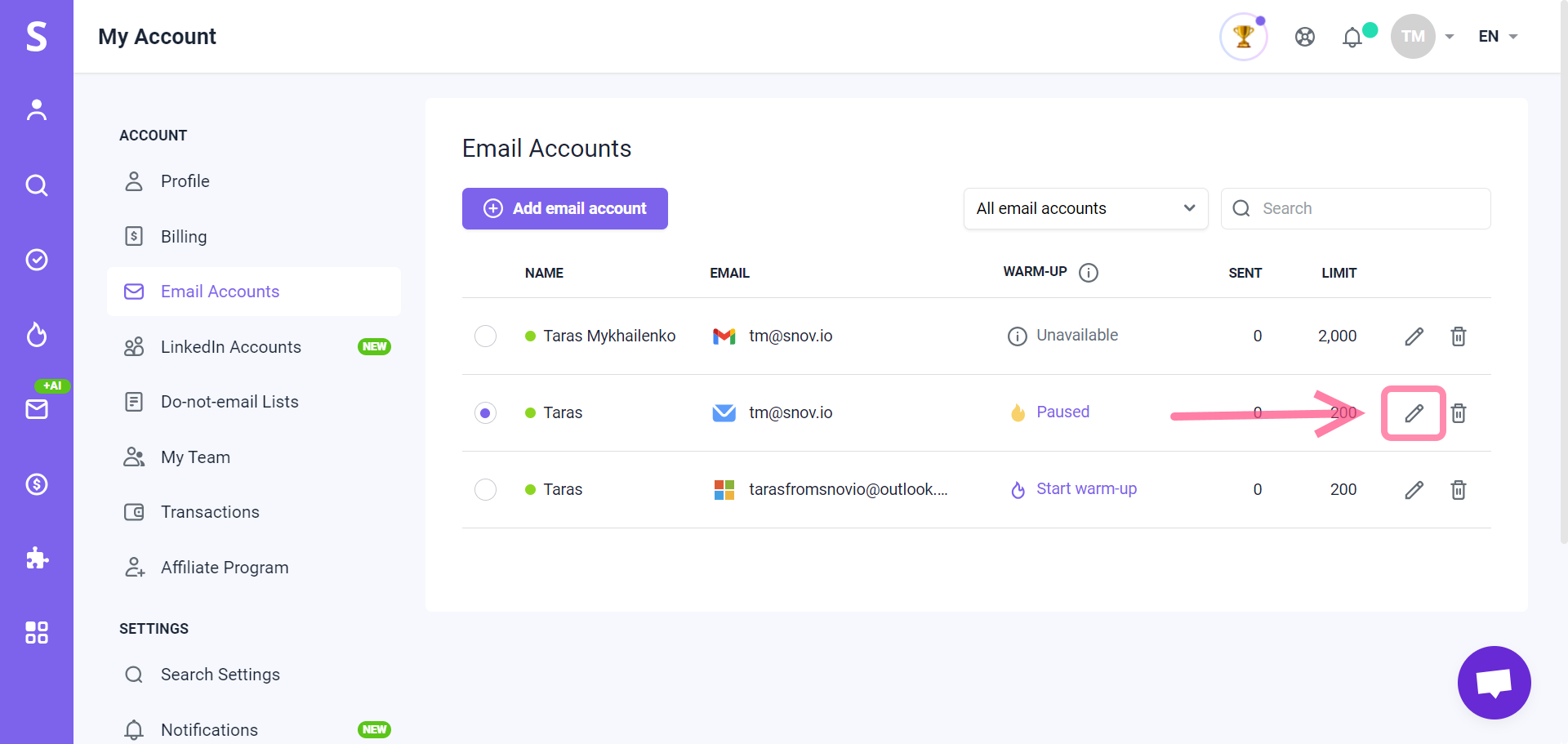
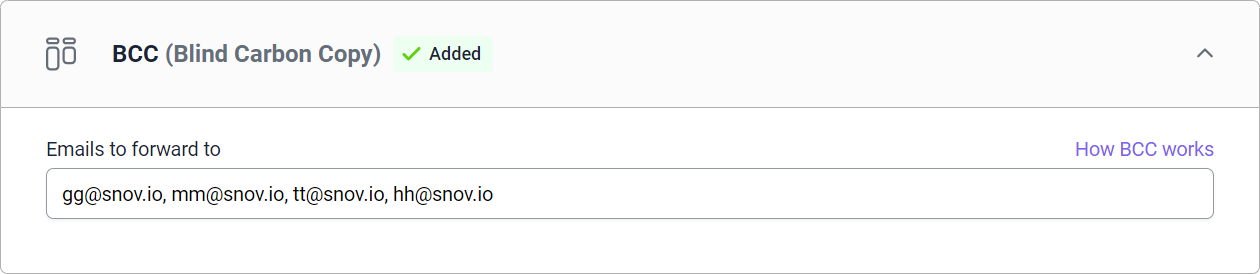
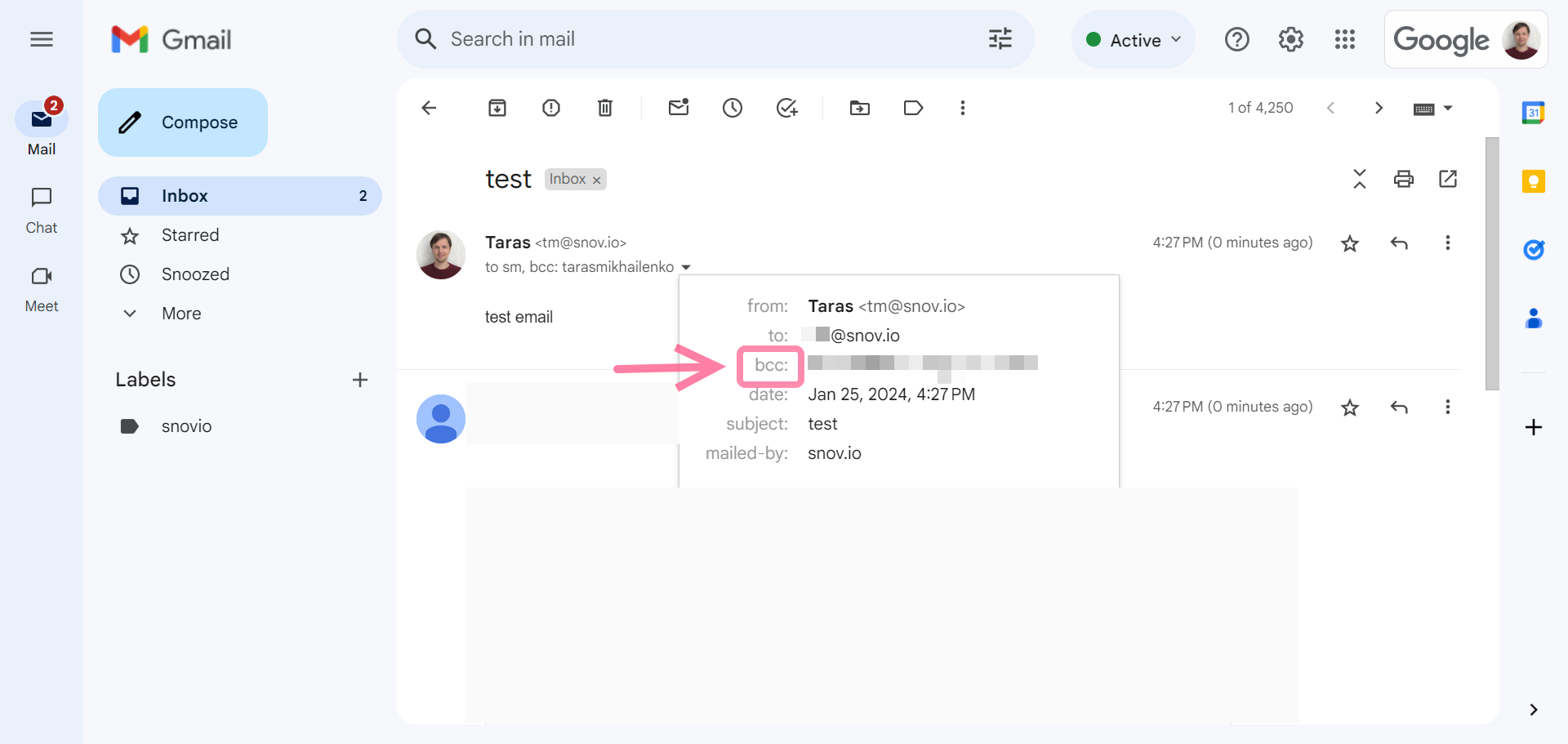

Sorry about that 😢
How can we improve it?