Adding notes to your prospects is an excellent way to keep track of all details about your customers that can be useful for future communication.
If you have a team, adding notes will also help keep your team members up to date on the next steps to close a deal, as the notes in the prospect’s timeline are displayed identically in the accounts of all team members.
Here’s a short instruction on how to add notes:
In the prospect's timeline, click on the field in the Add note tab, type your text, and click Save.
You may then edit your records, pin/unpin, or delete them.
If you are in a team, the notes will be visible to every team member. Besides, your team members will see the owner who adds and edits notes.
Note that the team leader can edit and delete notes of other team members, whereas other team members can only do so with their own notes.
Pinning notes
You can also pin a note to the prospect’s timeline. This way, it will be the first thing you or your team members see in a prospect’s timeline regardless of the chronology of activities. The most important comments on your customers will be displayed at the top of the timeline.
To pin a note, select the Pin to the top option by clicking on three dots.
The note will be then attached to the top of the timeline.
You can pin up to 5 notes to one prospect.
If you are in a team, the list of pinned notes is displayed similarly for all team members. You have the option to pin/unpin your notes and the notes of other team members, including the team leader.
If you need to change the originally pinned note, click Edit. The note will be also updated in the timeline.
If there is no need for a note to be visible right at the top of the prospect’s timeline, click Unpin.
Learn how to find and merge duplicates in Snov.io to improve your prospect management.
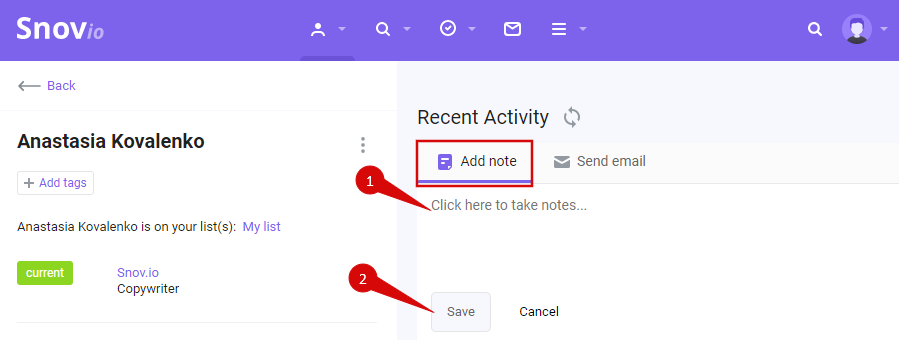
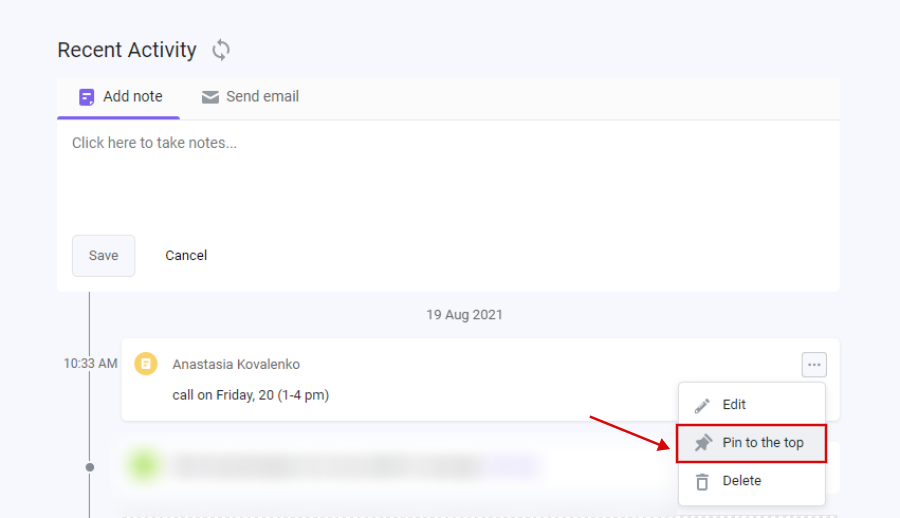
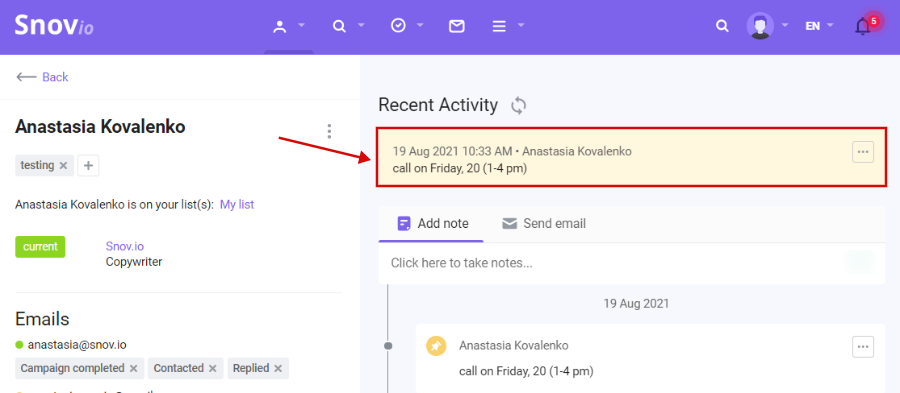
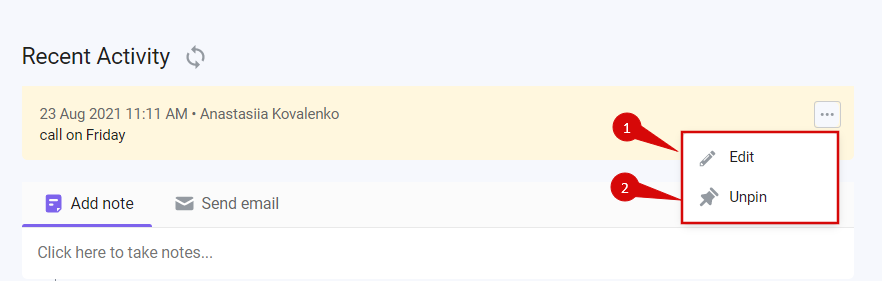
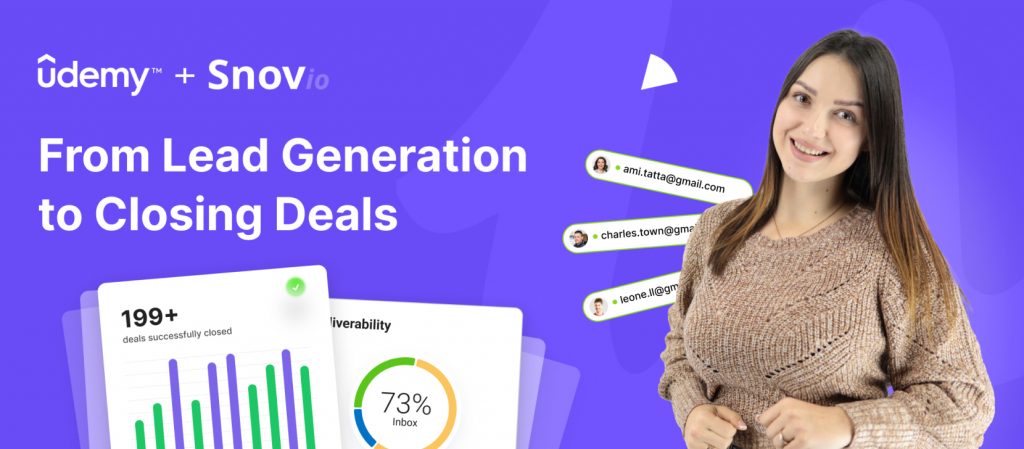

Sorry about that 😢
How can we improve it?