Snov.io Email Tracker extension not only offers free email tracking for Gmail but also syncs with your Snov.io account. It can synchronize with the Snov.io app so that all of your email addresses and emails from Gmail will be saved to your Snov.io account and displayed in the CRM timeline.
🧐Check out how to track your emails in Gmail with the Snov.io Email Tracker extension if you don’t use it yet.
Note: Contact and data synchronization is available on premium plans only (starting with the S plan), so make sure you have purchased the one you need.
Here’s a short instruction on how to sync your contacts and data with your Snov.io account:
Step 1. In your Gmail account, click the Snov.io Email Tracker icon (1) and in the pop-up window, toggle the Sync to CRM button (2).
If you are not previously logged into your Snov.io account, do it now by clicking the Login button.
Then, return to Gmail to proceed with the synchronization. You may need to refresh the page to see the necessary button.
Step 2. To activate the synchronization, toggle the Synchronize contacts and data to your Snov.io account checkbox, choose your Gmail account to continue, and allow Snov.io to access your Gmail account.
Step 3. Once the Synchronize contacts and data to your Snov.io account checkbox is activated, you can select the list from the Snov.io app to save contacts to.
That’s it! Contacts you have interacted with in Gmail will be saved to the prospects list with a full name and an email address.
Step 4. Go to your prospects list in your Snov.io account and click on the synchronized contact. You’ll see the prospect’s timeline with:
- the sent emails
- the statistics of email opens, clicks, and replies
- the prospect’s replies
If there are multiple recipients in the email, it will be displayed in each prospect’s timeline. But note that the statistics of email opens and clicks will be shown for the total number of recipients.
When sending or receiving an email, the following tags are added to the timeline:
- Contacted – added when you have sent an email;
- Replied – added when you have received a reply;
- Bounced – added when there is an email delivery failure.
If the same contact was added to different prospects lists, no duplicates will be detected, but you will be able to see the lists the contact is on in the prospect’s profile.
Note: In case your premium plan has expired, the synchronization will be paused until you upgrade your account to the paid plan. We will notify you when the synchronization is paused in the Email Tracker pop-up window.
Please also note that email addresses won’t be saved if the message is sent with a delay via Email Tracker.
Contact our Customer Care Team if there are any additional questions. We are ready to support you. 🙂
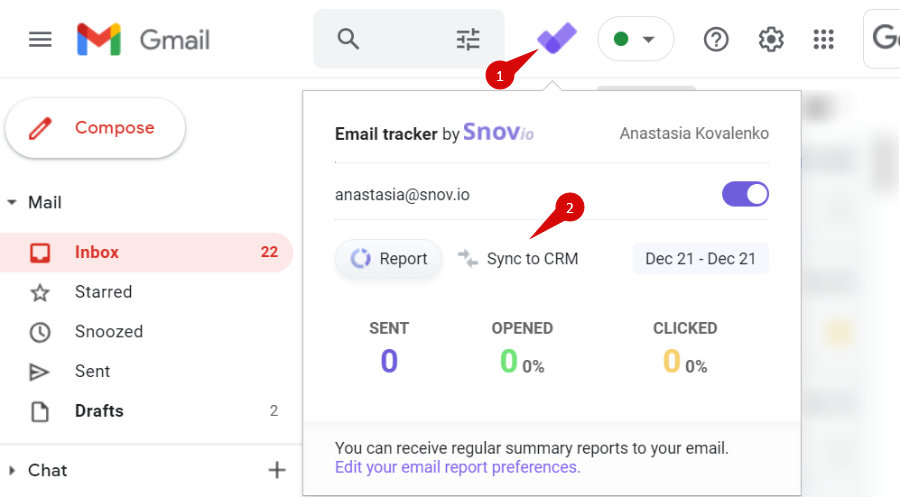
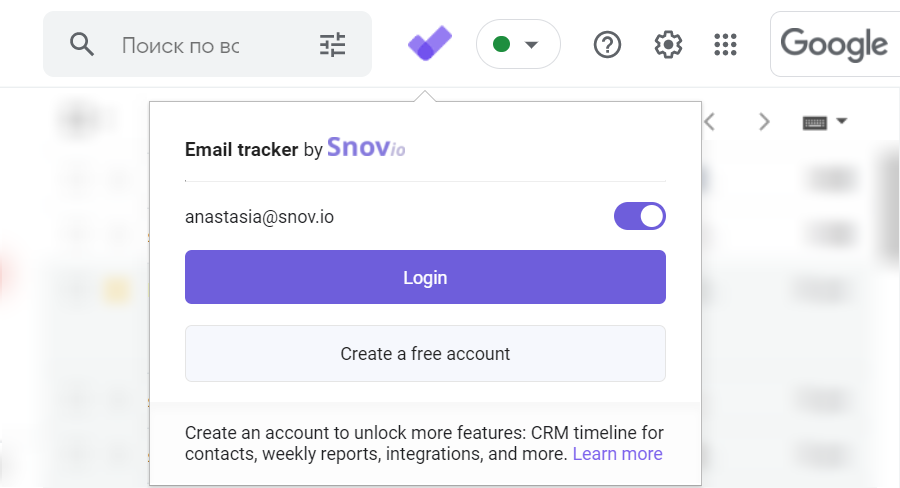

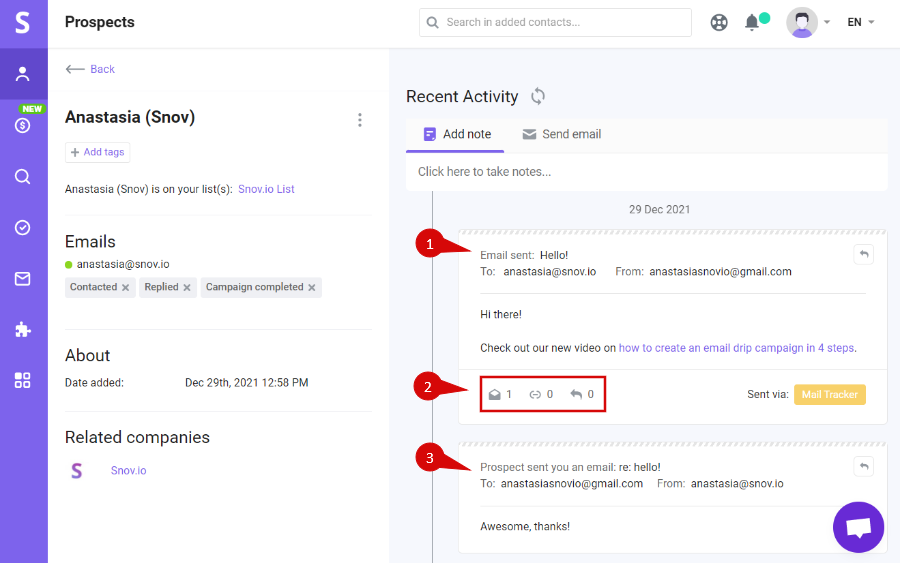
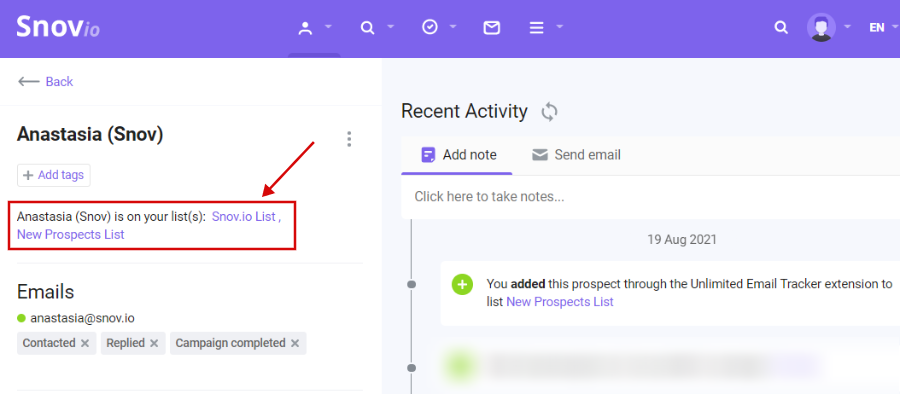
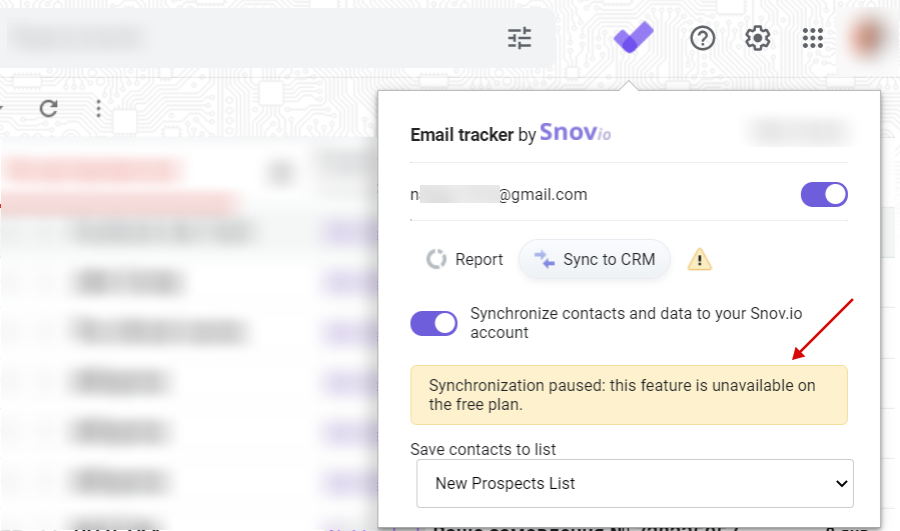

Sorry about that 😢
How can we improve it?